Targeting Filters
Use the Targeting Filters to narrow down the respondents you want for your survey. You can choose from various conditions and combine them to quickly find the specific results you're looking for.
🎥For a video guide, click here to watch our YouTube video.
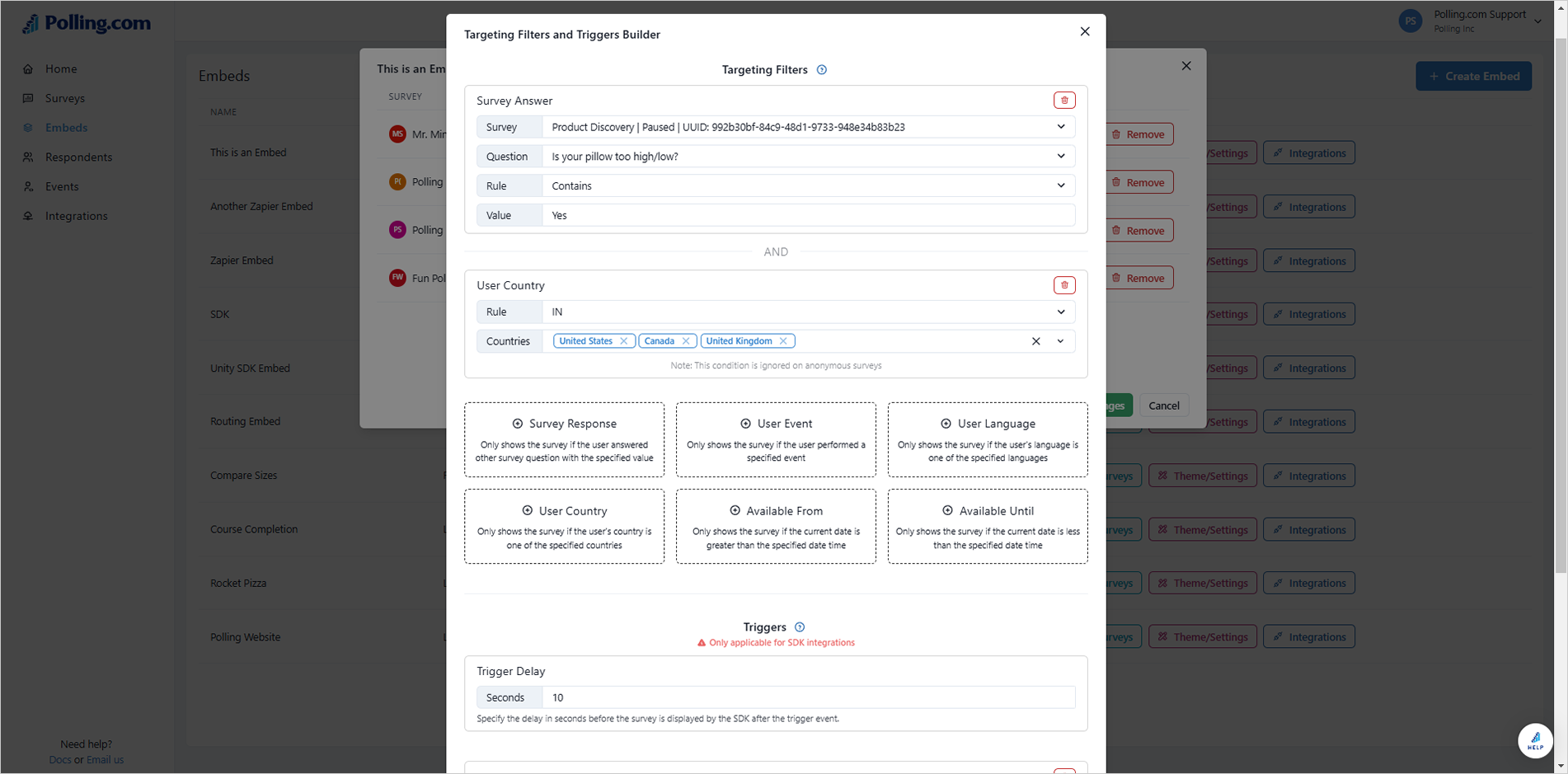 Here’s how to add Targeting Filters to your survey:
Here’s how to add Targeting Filters to your survey:
- Click on “Surveys” for the embed you want to configure.
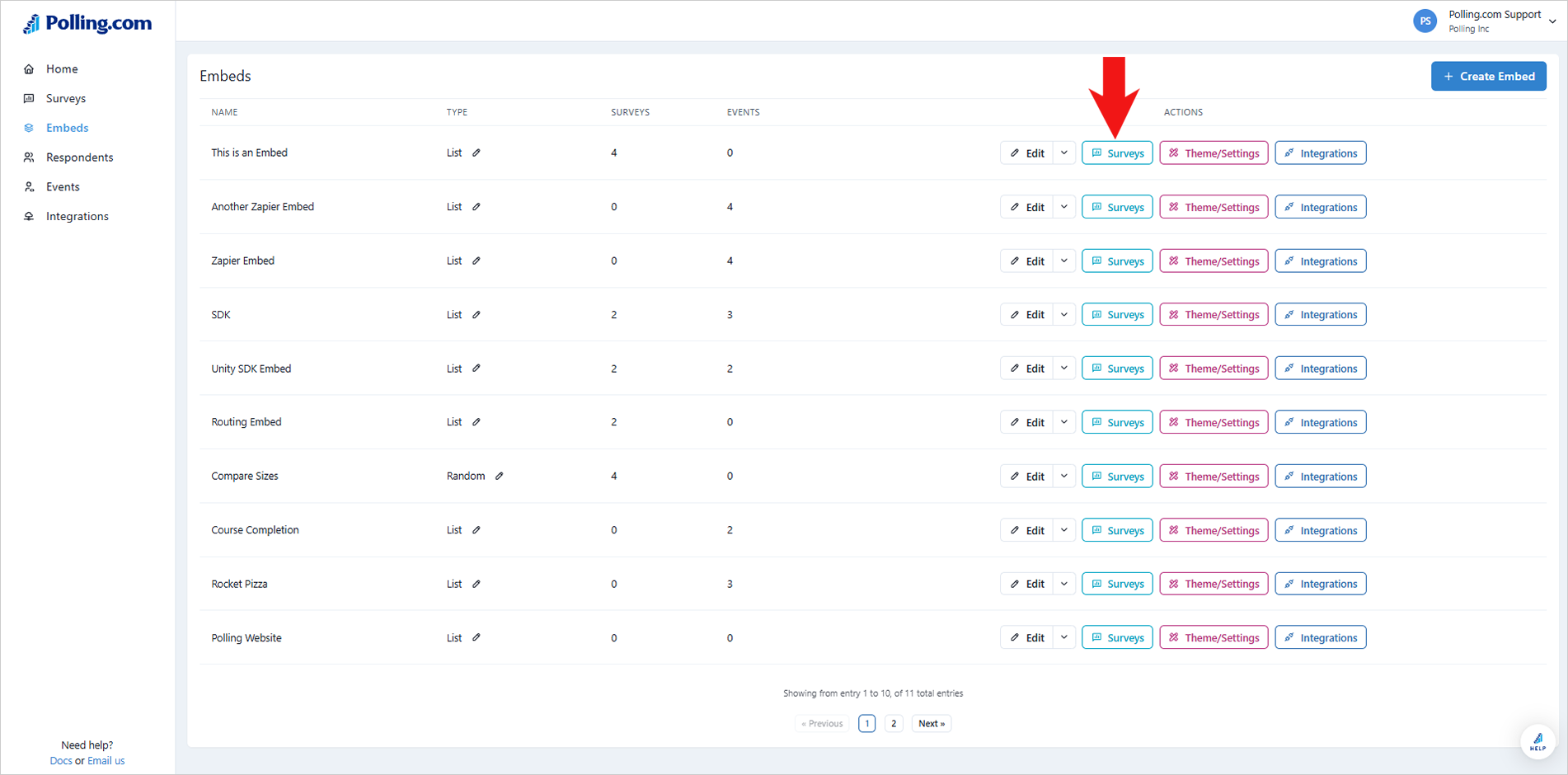
- Select “Filters/Triggers” for the survey of your choice.
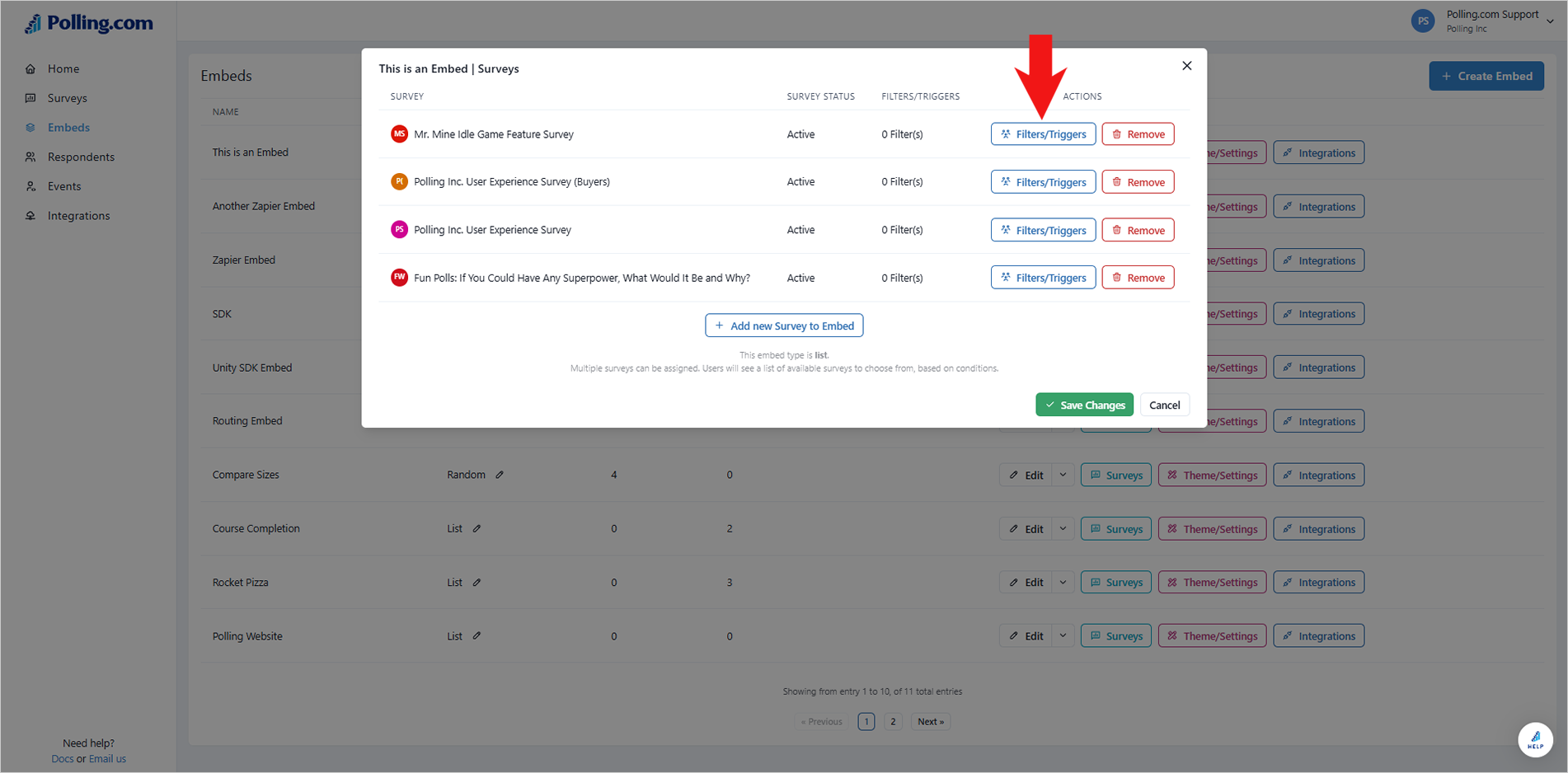
- Choose a Targeting Filter from the options below:
- Survey Response: The survey is given to respondents only after they answer a specific question from another survey.
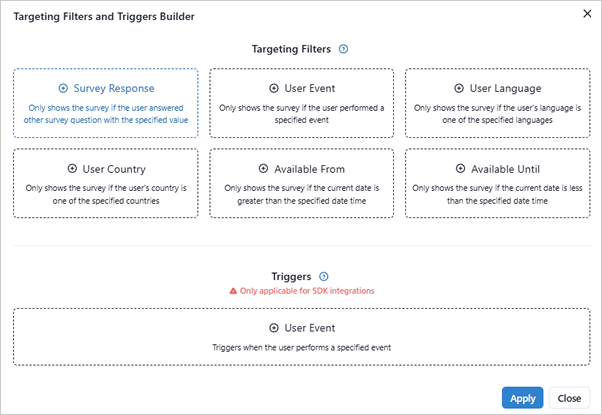
- User Event: Target respondents based on user-initiated events. For example, if a respondent leaves negative feedback, the survey will be given to them.
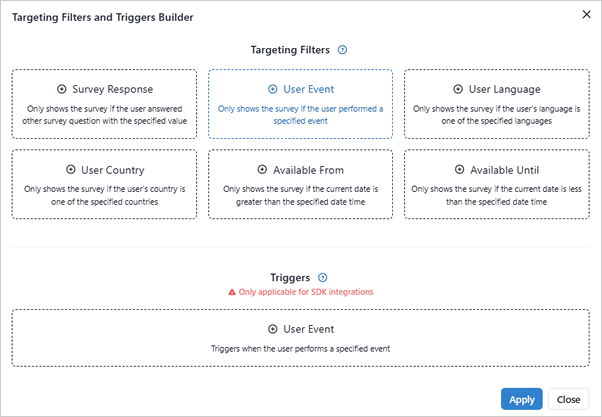
- User Language: Target respondents based on their language. Once the system detects the specified language, the survey will be presented to that responder.
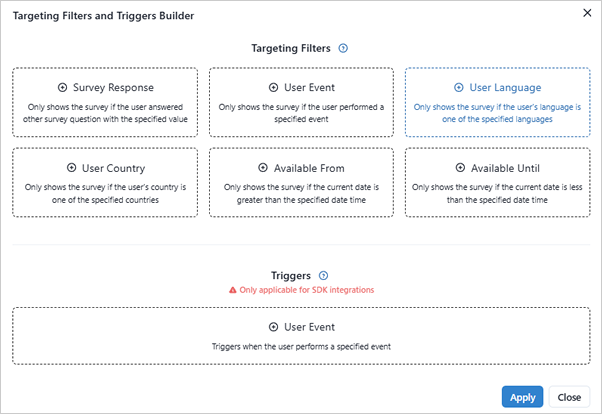
- User Country: Use this condition to target respondents from specific countries. The survey will only be shown if the respondent’s country matches your filter.
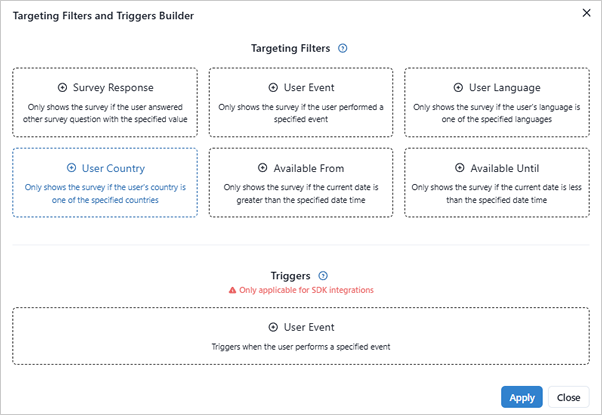
- Available From: Set the date and time when respondents can start taking the survey.
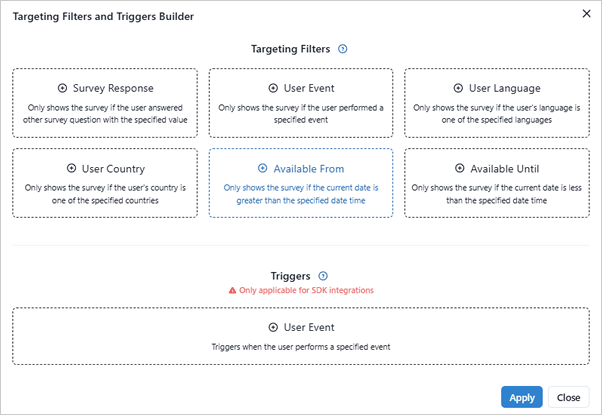
- Available Until: After the specified date and time, respondents will no longer be able to access the survey.
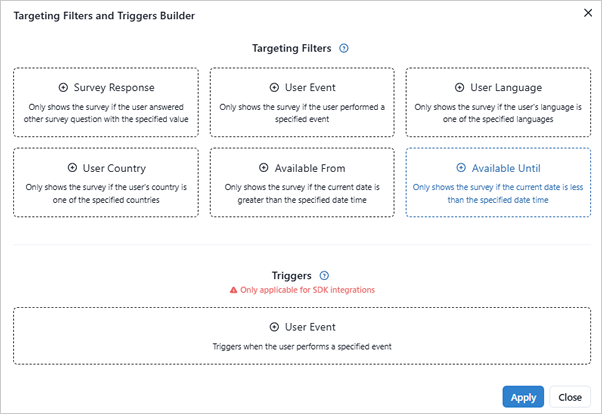
- Survey Response: The survey is given to respondents only after they answer a specific question from another survey.
✏️The User Language and User Country conditions do not apply to anonymous surveys.
- Click “Apply” to add the Targeting Filters you have selected.
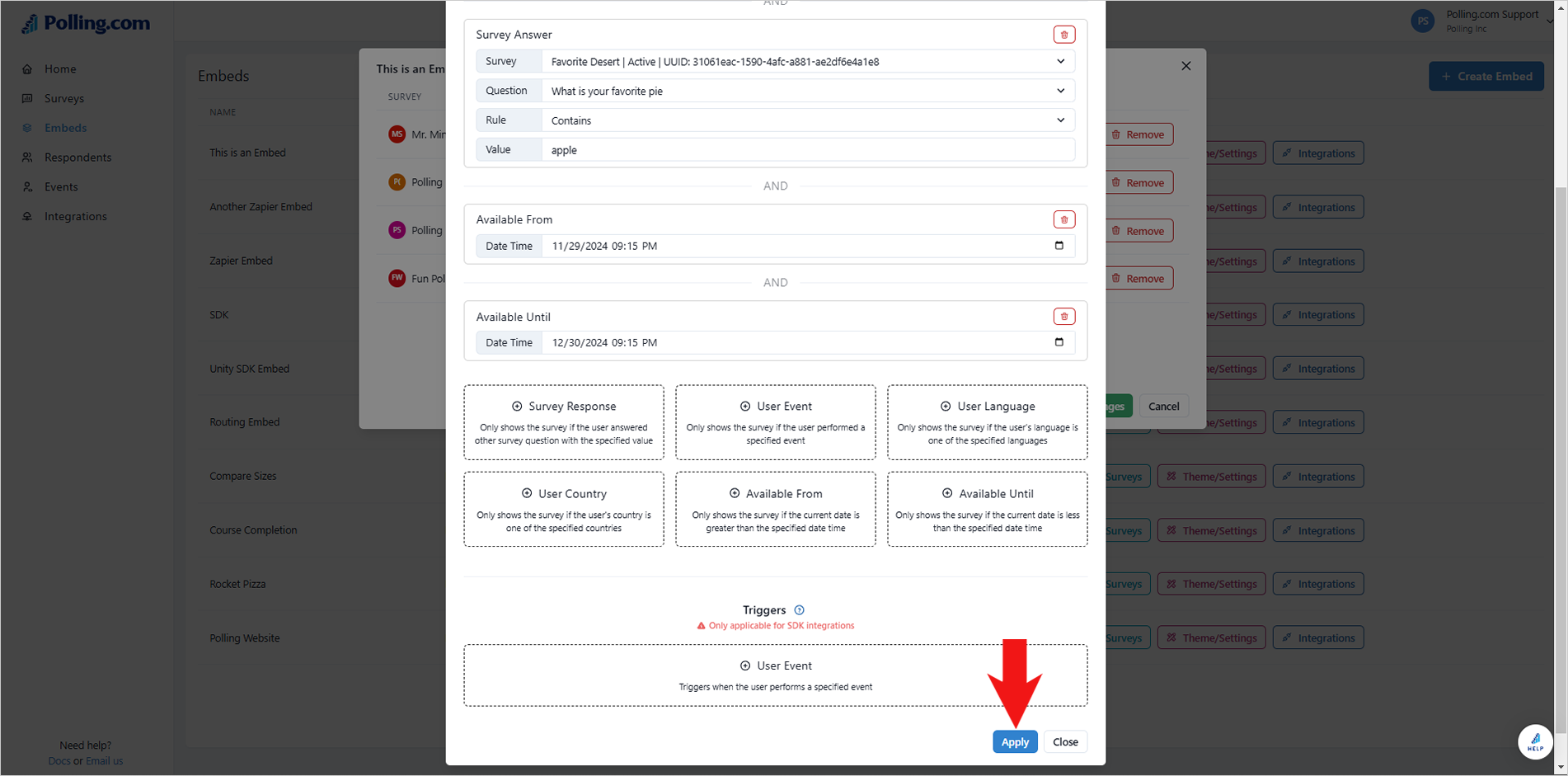 Learn how to configure Triggers here.
Learn how to configure Triggers here.