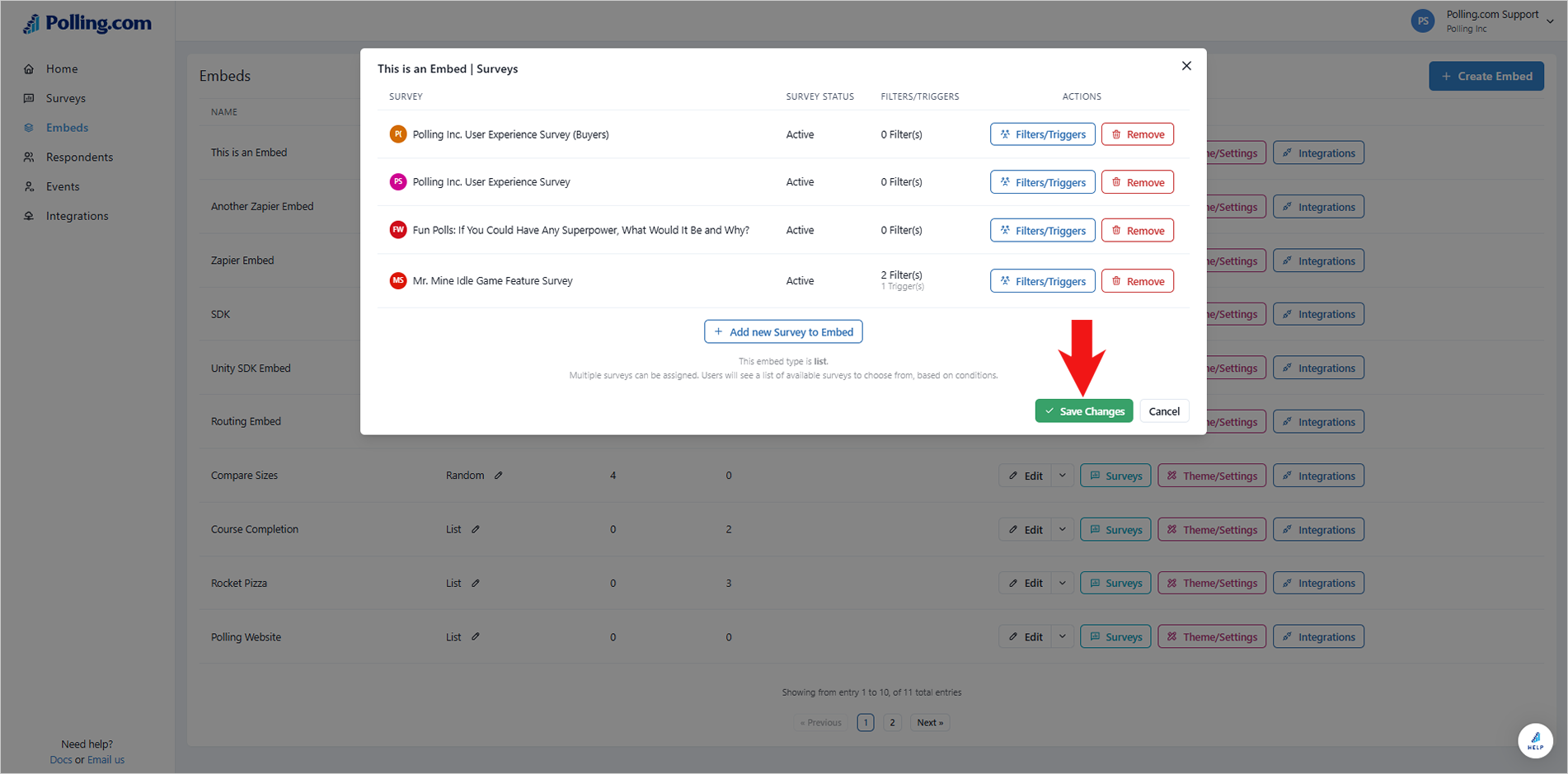Triggers Builder
Triggers are advanced filters that complement your Targeting Filters. While Targeting Filters narrow down the audience eligible to answer a survey, Triggers determine when the survey will be presented, often using a delay and based on specific user events. Keep in mind that Triggers are activated only when all the Targeting Filters you have set up are met by the respondent.
✏️Note: Triggers are available only for SDK Integrations.
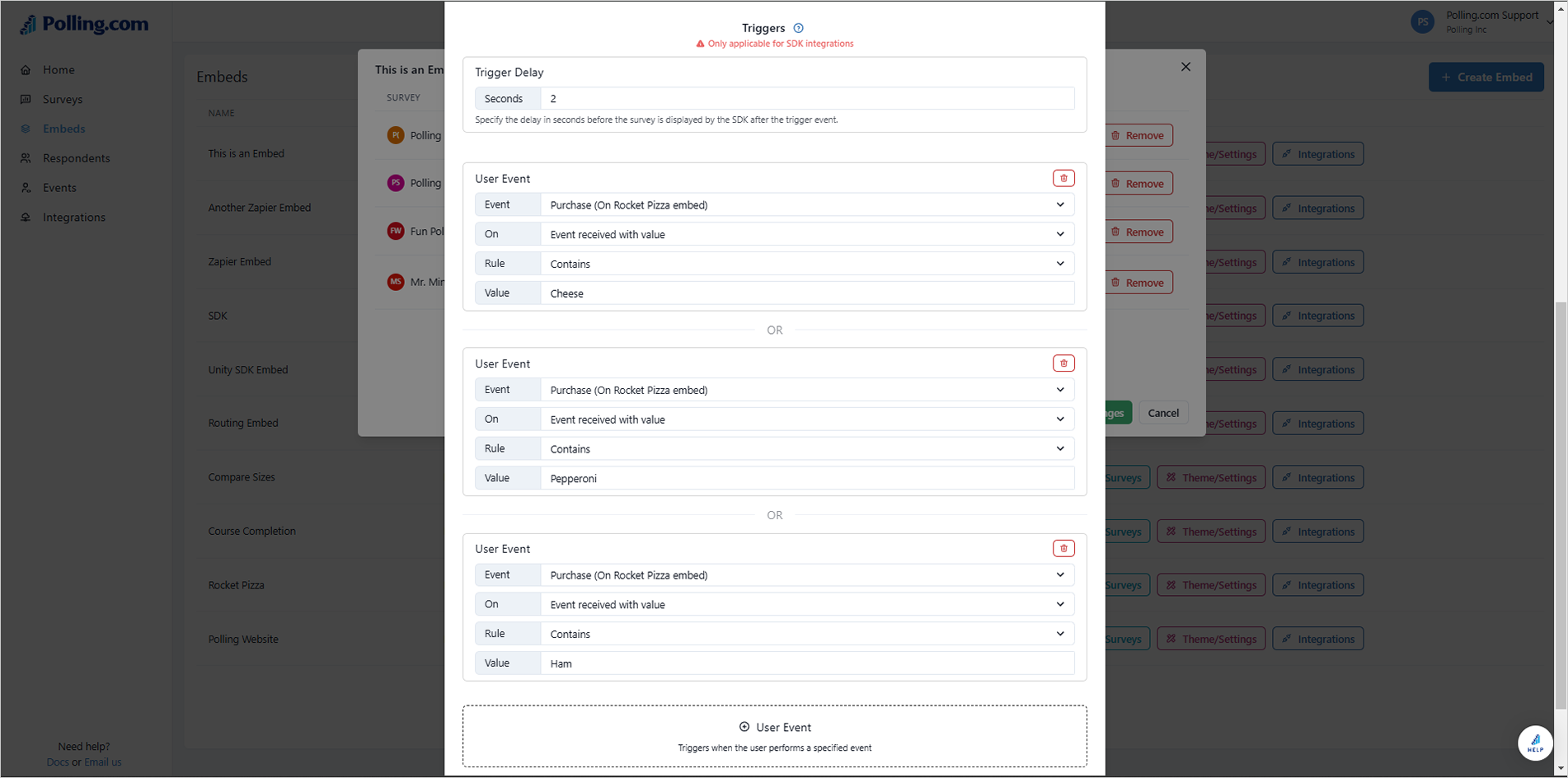
To create Triggers, follow these steps:
- After selecting your Targeting Filter, click on “User Event.”
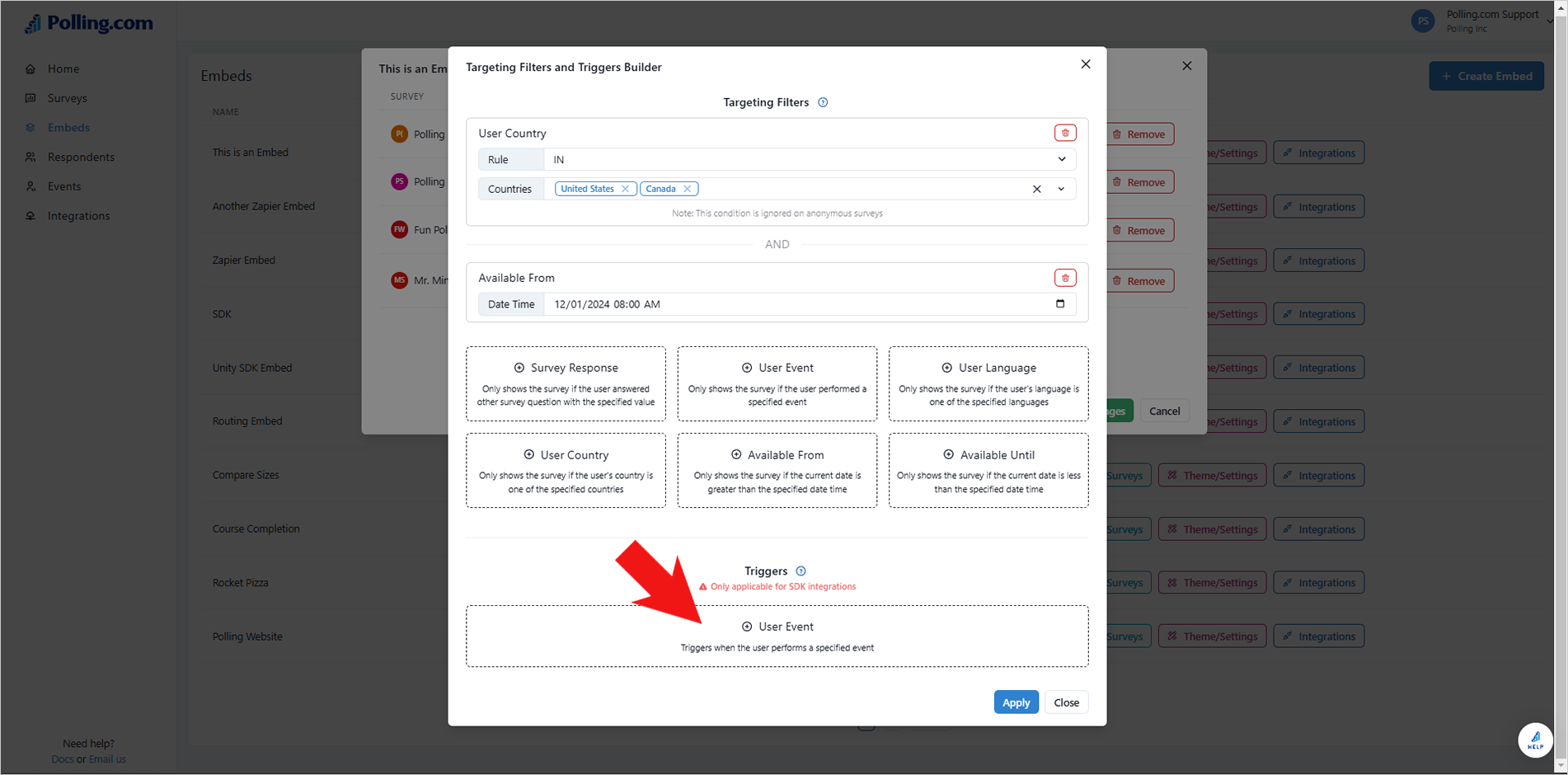
- Set the Trigger Delay.
- Select the specific User Event you wish to target.
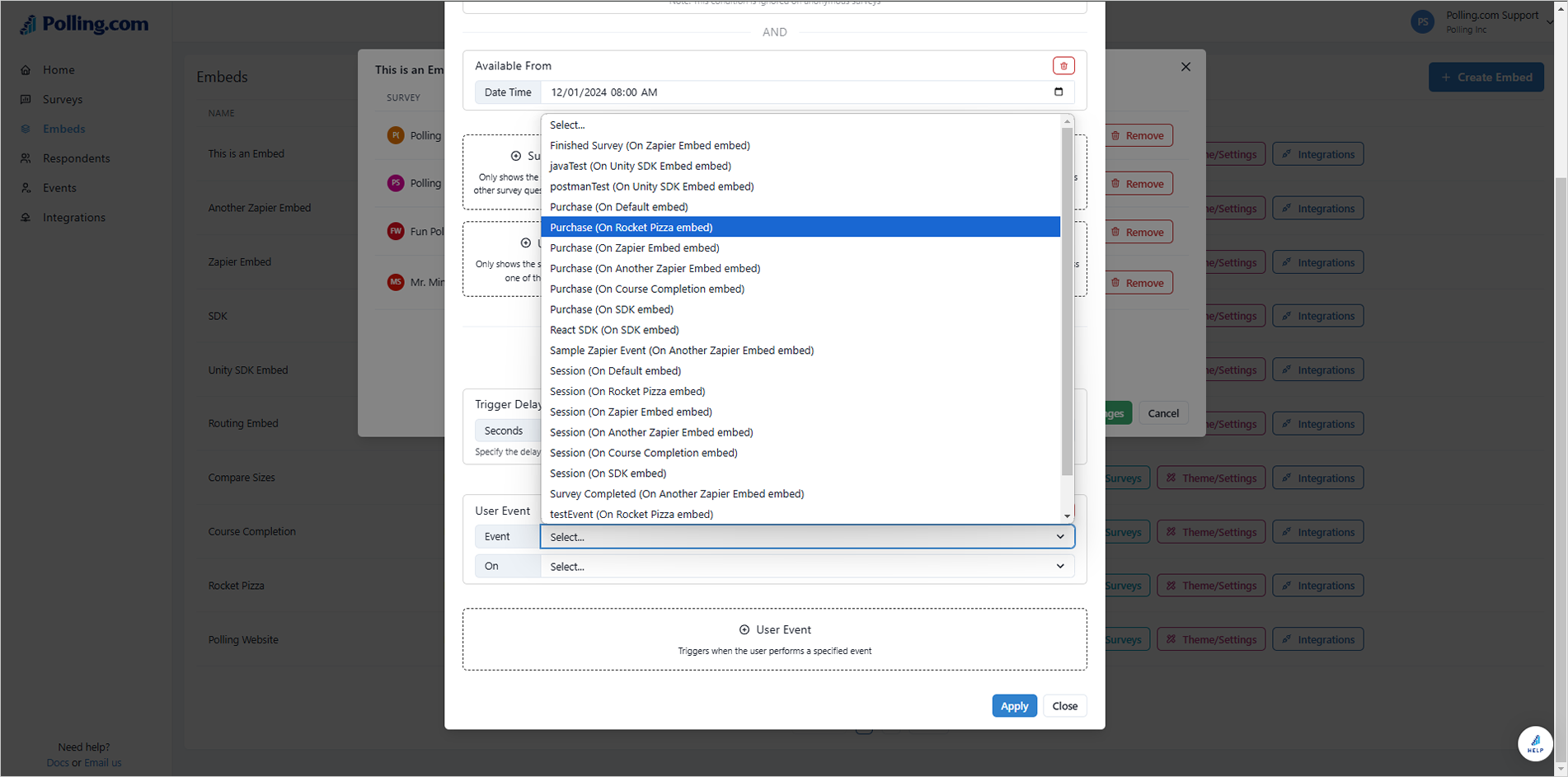
- Choose between “Event received” or “Event received with value”:
Event received: This option activates the trigger when a user initiates the specified event.
Event received with value: If you want to specify a particular value related to the event, select this option and set the corresponding rule and value.
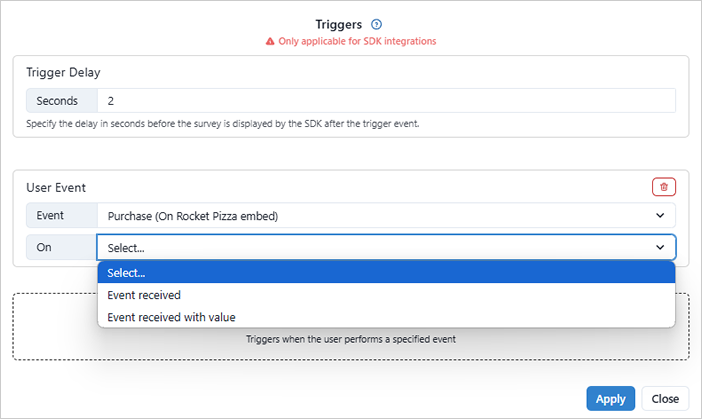
- Click “User Event” to add additional Triggers, if needed.
✏️Note: For multiple triggers, as long as at least one Trigger condition is met, the survey will be given to the respondent.
- Click “Apply” to finalize your settings.
- Hit "Save Changes".