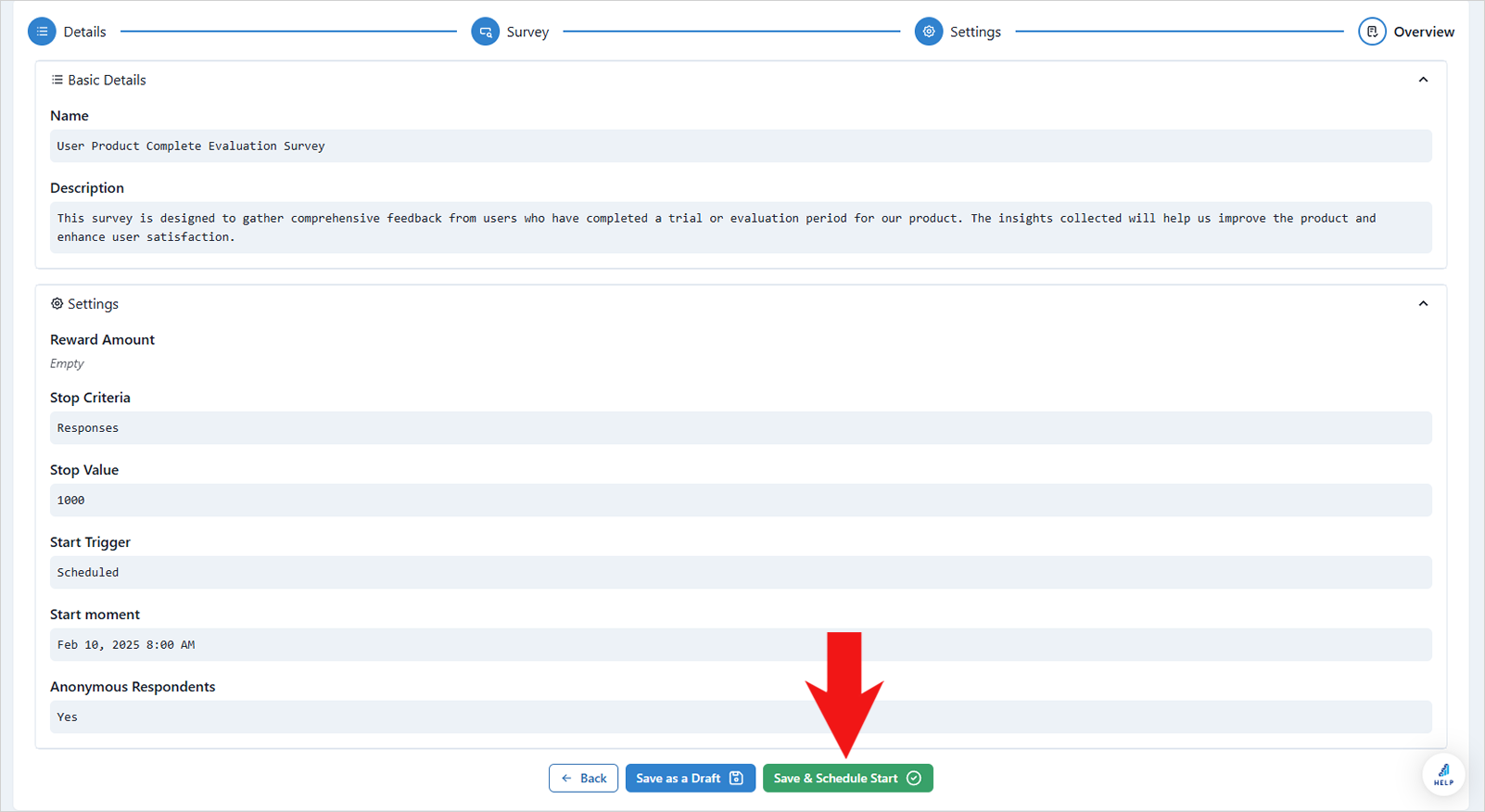Create a Survey Using Template
Another easy way to create a survey is by using templates. We offer over 30 free templates that you can choose from, allowing you to create professionally designed surveys with just a few clicks. Each template is organized into categories based on the industry you want to work with. You can edit and customize each survey before launching it to your respondents.
To create a survey using a template, follow these steps:
- Click “+Create Survey”.
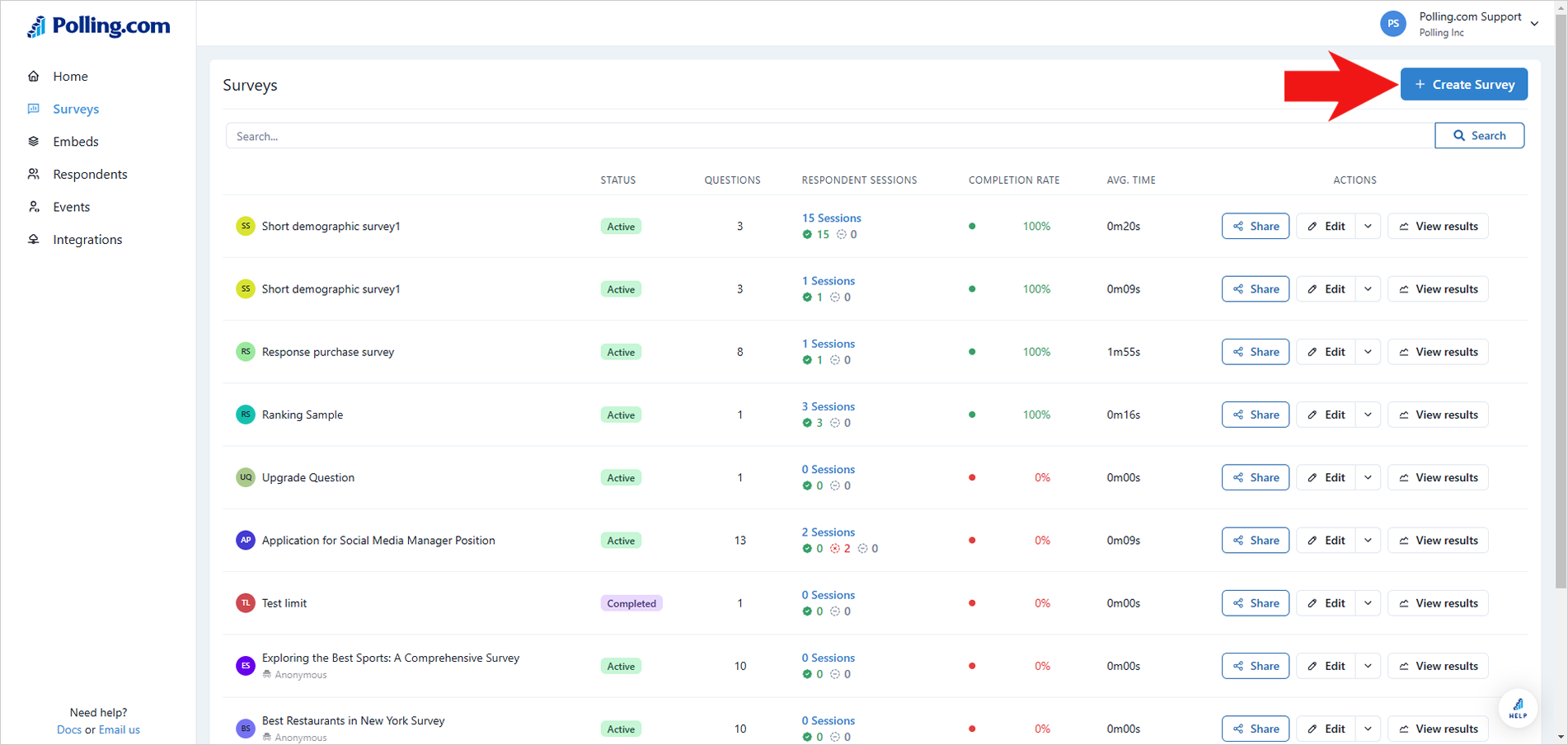
- Select “Template”.
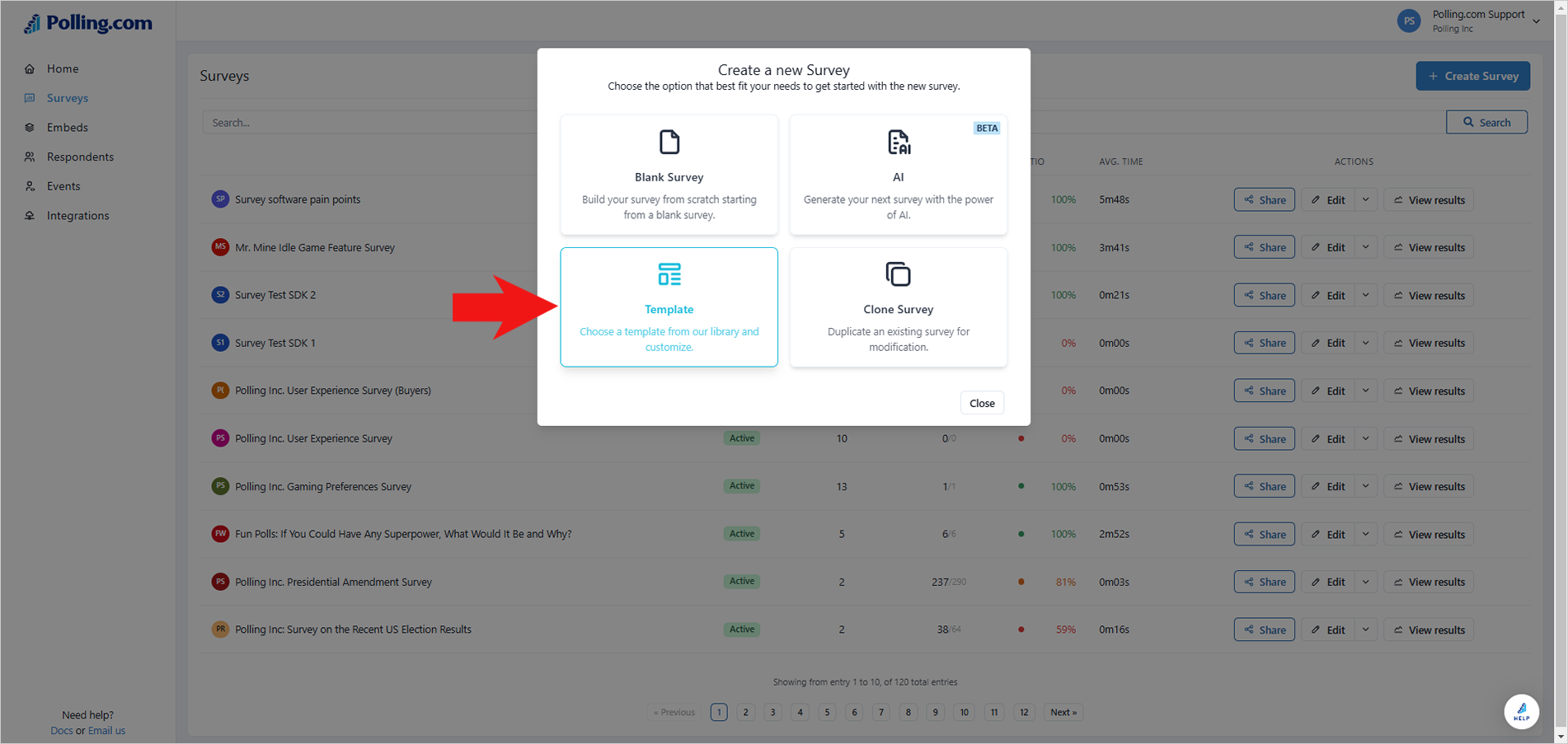
- By default, you will be presented with all the templates available. If you’re looking for a specific group of audience, switch to the corresponding tab.
💡Use the search box to find a template that you need want to use quickly.
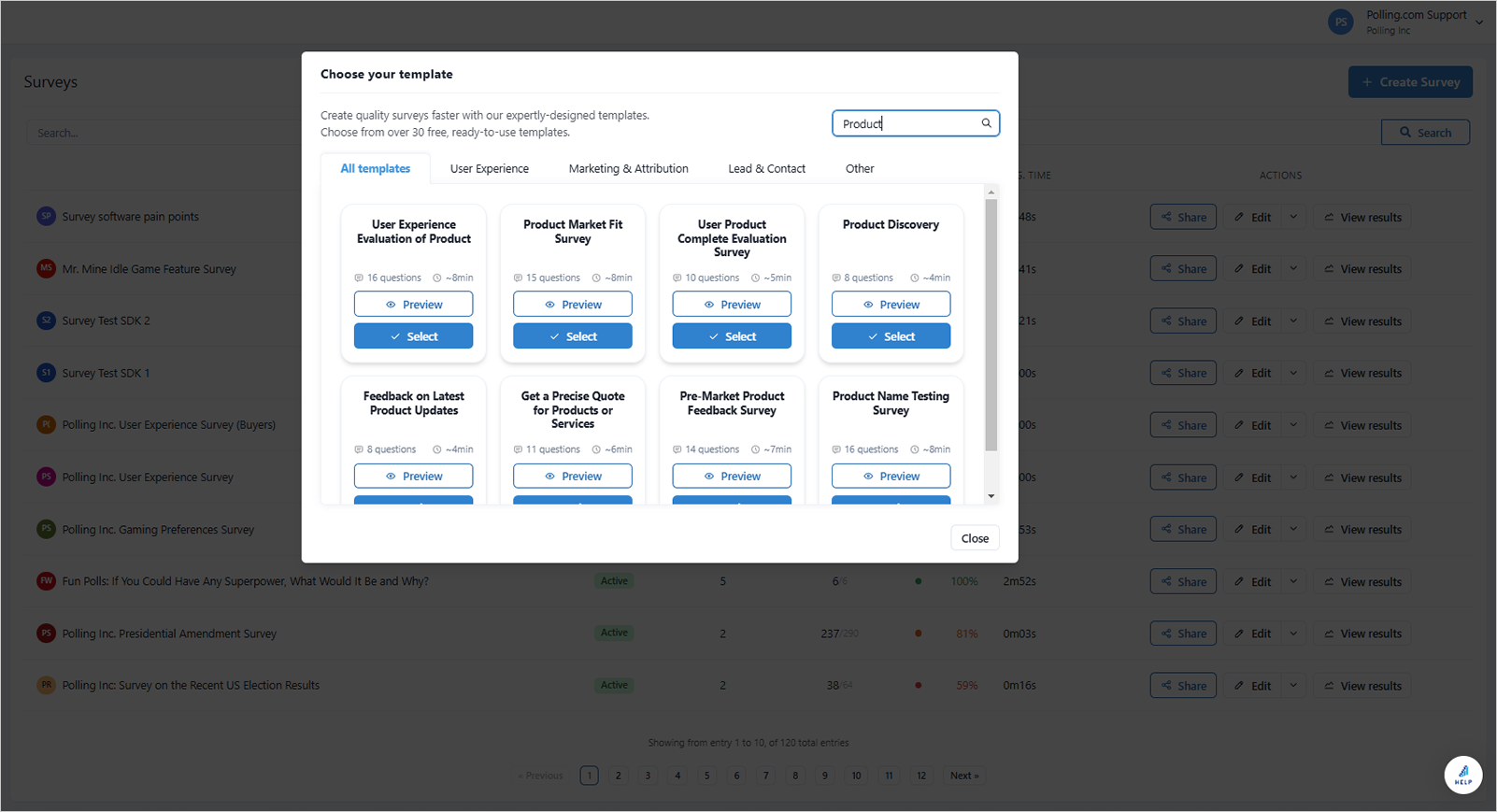
- Click the “Preview” button to view the actual survey.
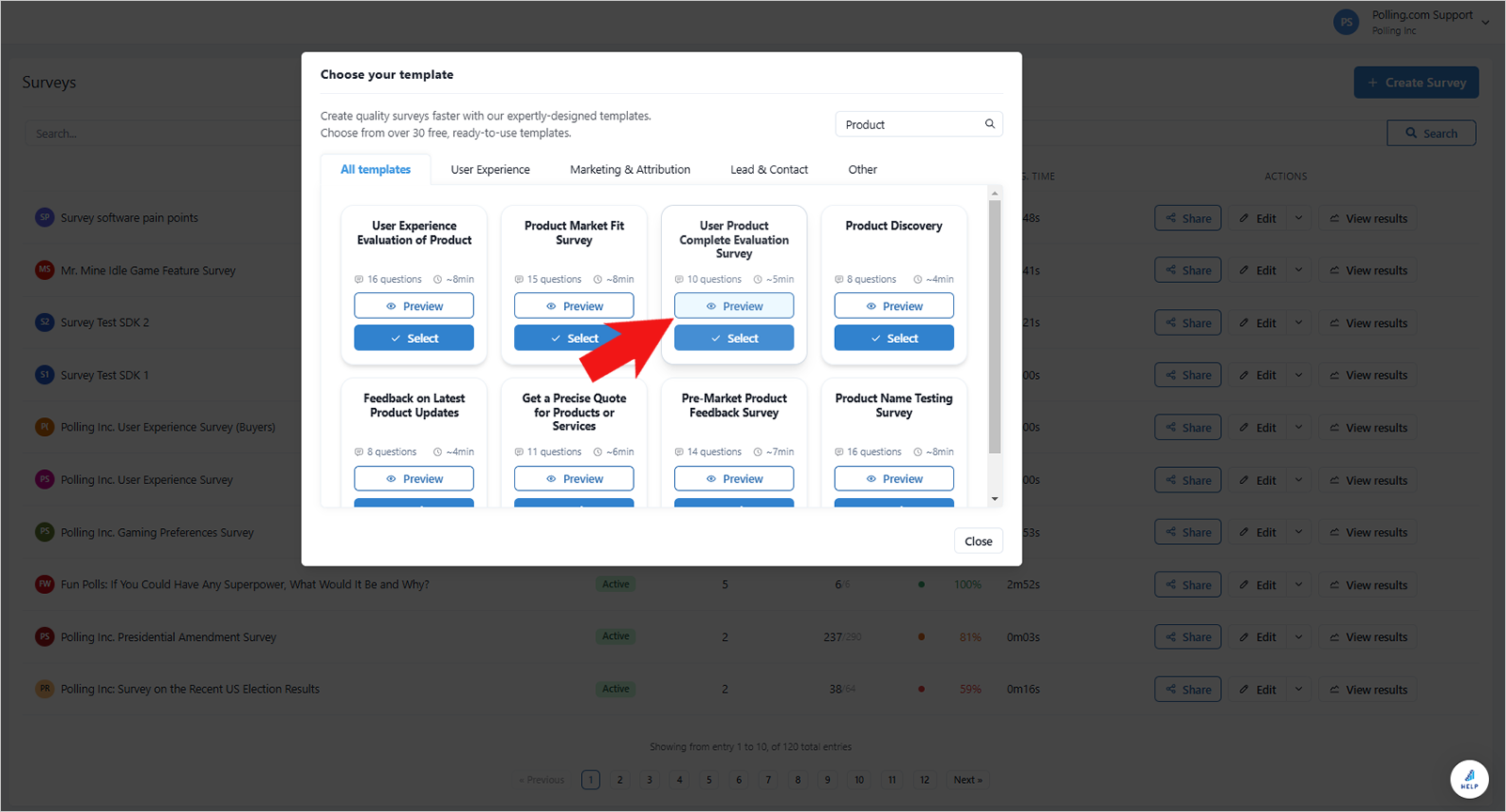
- Once you decide to use the template, hit “Select”.
- Review the details of the survey and change the details you need.
- Click “Next”.
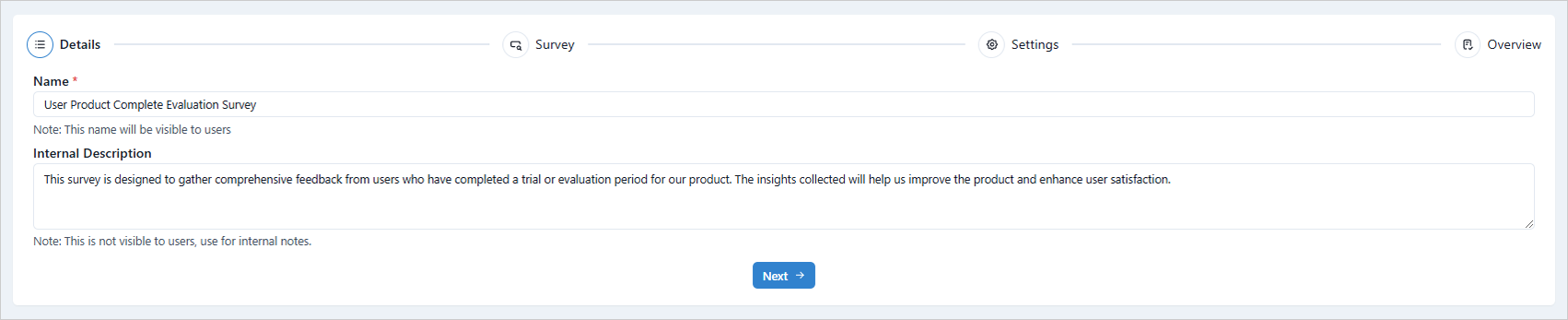
- Check the questions and options that you need to edit.
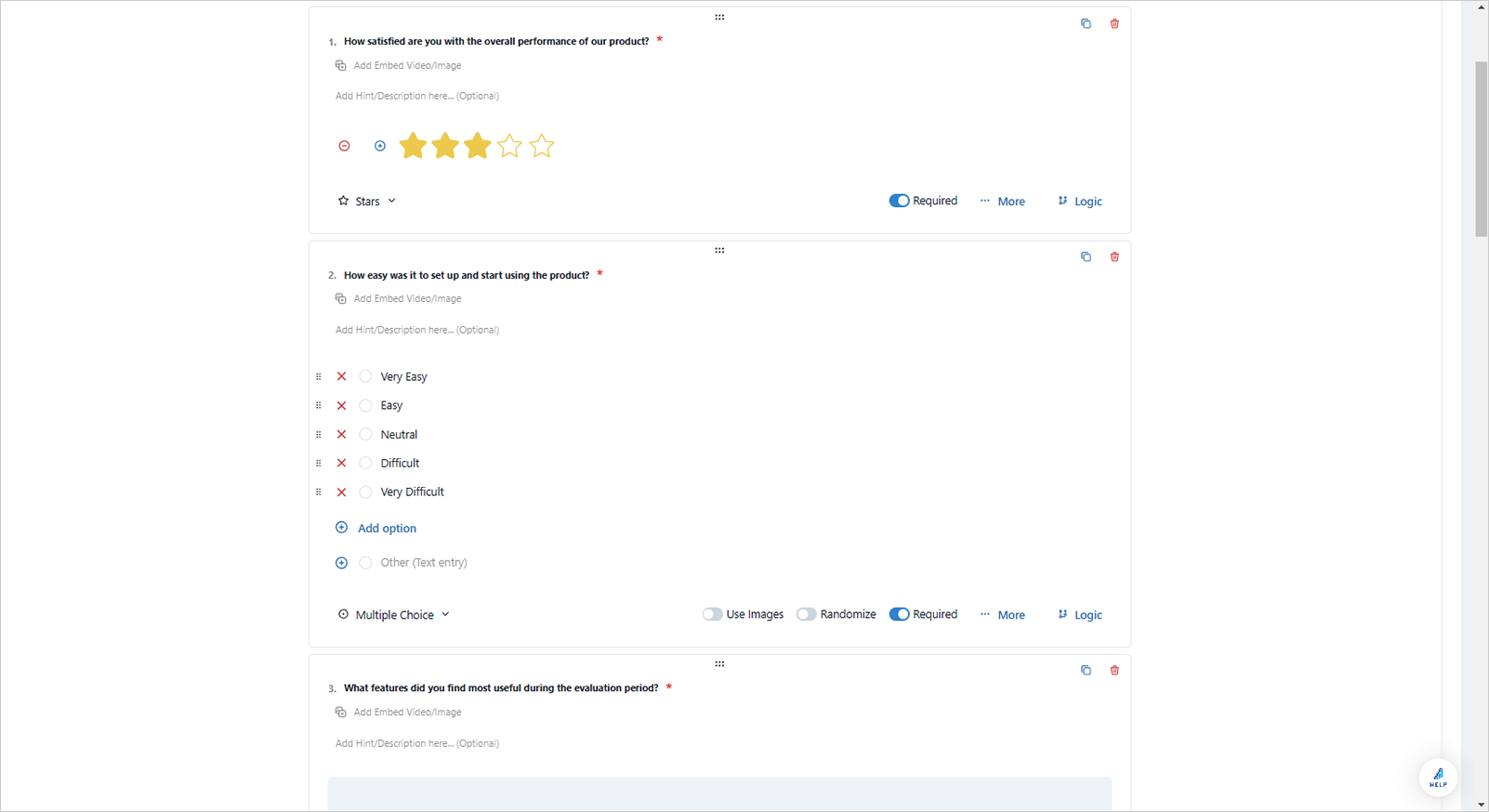
- If you need to view and test the survey, go to “Preview”.
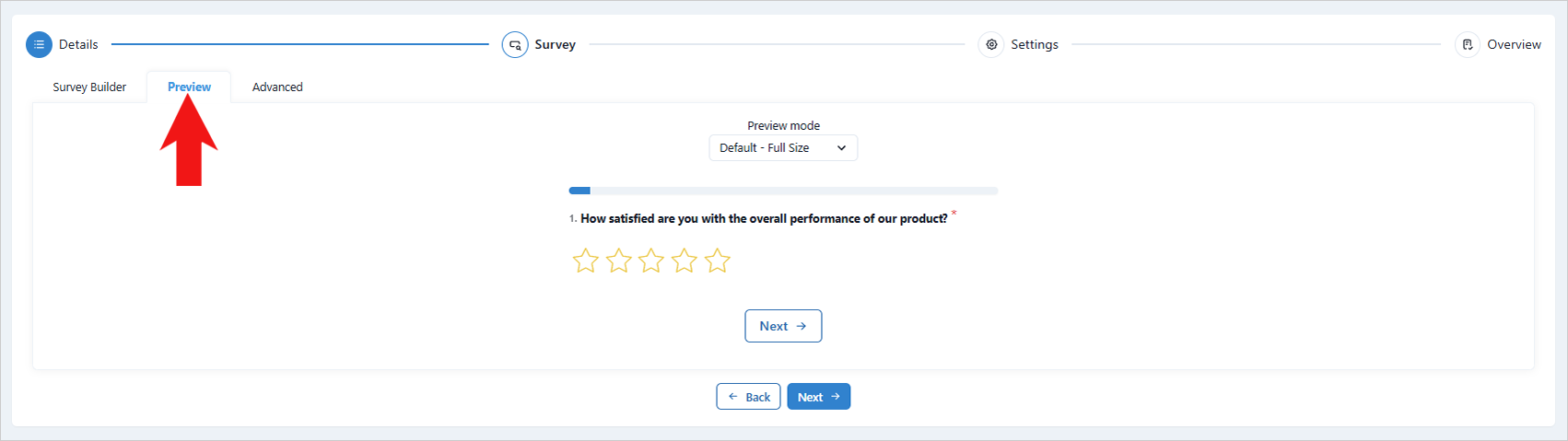
- You can also view the survey’s source code and directly edit them if needed.
⚠️Changing the code inside the editor will instantly change the details and properties of the survey.
- Click “Next”.
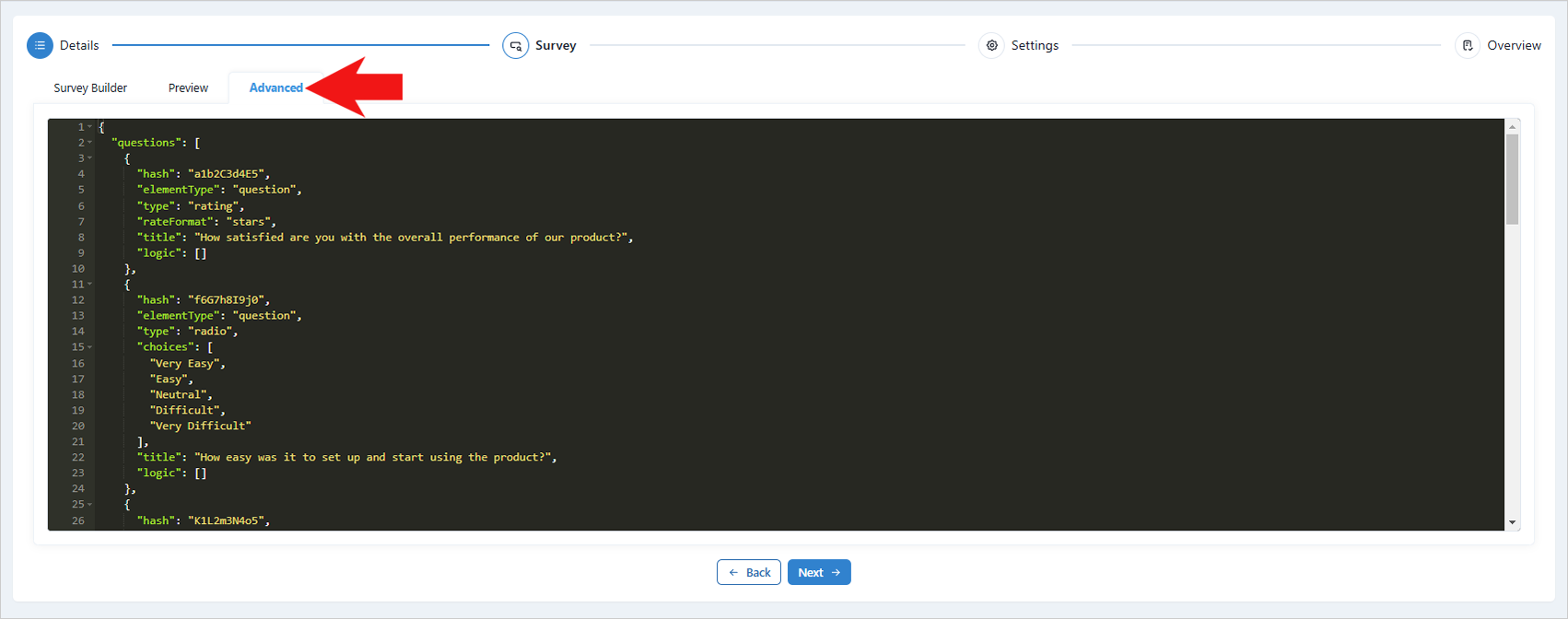
- Under the Settings section you can perform the following configurations:
- Enable Anonymous Surveys: to collect responses without identifying the respondents.
- Set Redirect URL: Specify a webpage where respondents will be directed after completing the survey.
- Reward Respondents: Offer incentives for participation.
- Restrict Repeat Submissions: Limit multiple survey responses by restricting submissions based on the device used (cookie) or the respondent's network connection.
- Set Criteria and Schedule Trigger: Configure your settings to activate based on specific criteria such as date, number of responses, or a designated start time for the trigger.
- Synchronize Data with JSON: Integrate survey data with other systems.
- Set up Targeting Pixel: Track survey performance and target specific audiences.
- Click "Next".
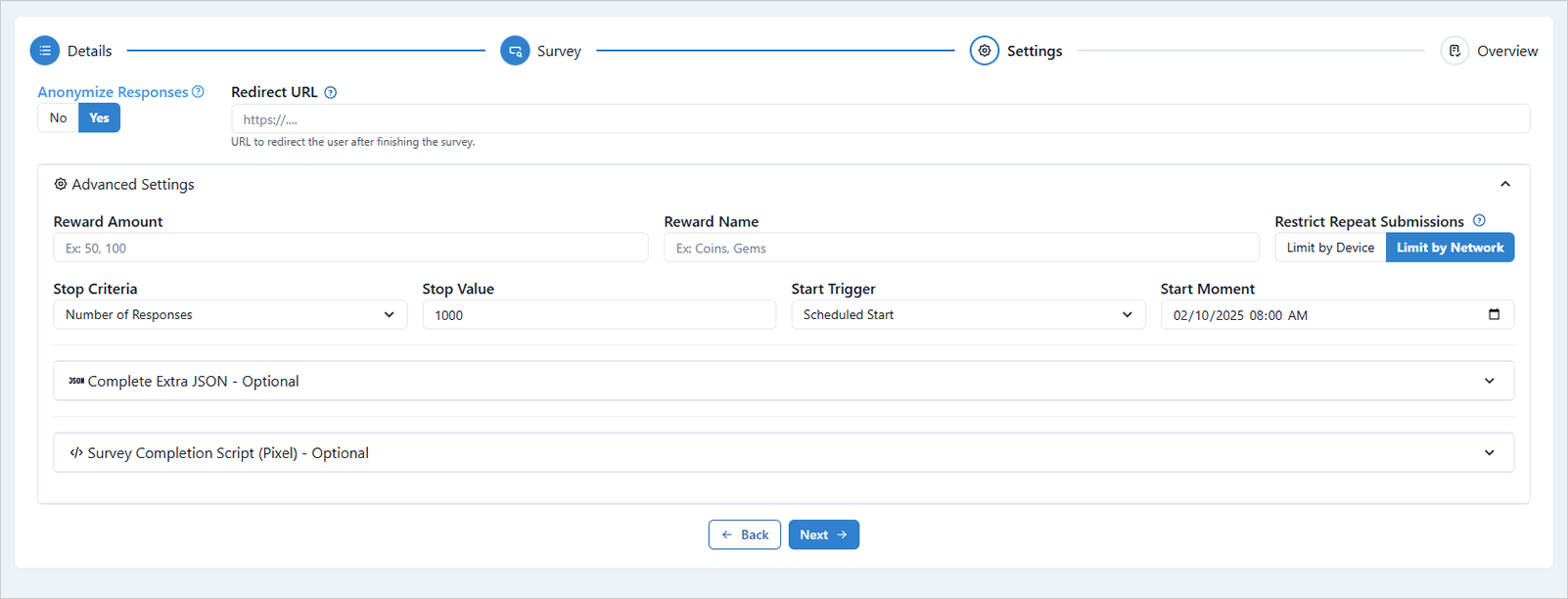
- Review this information carefully. If you need to make any changes, simply return to the relevant section.
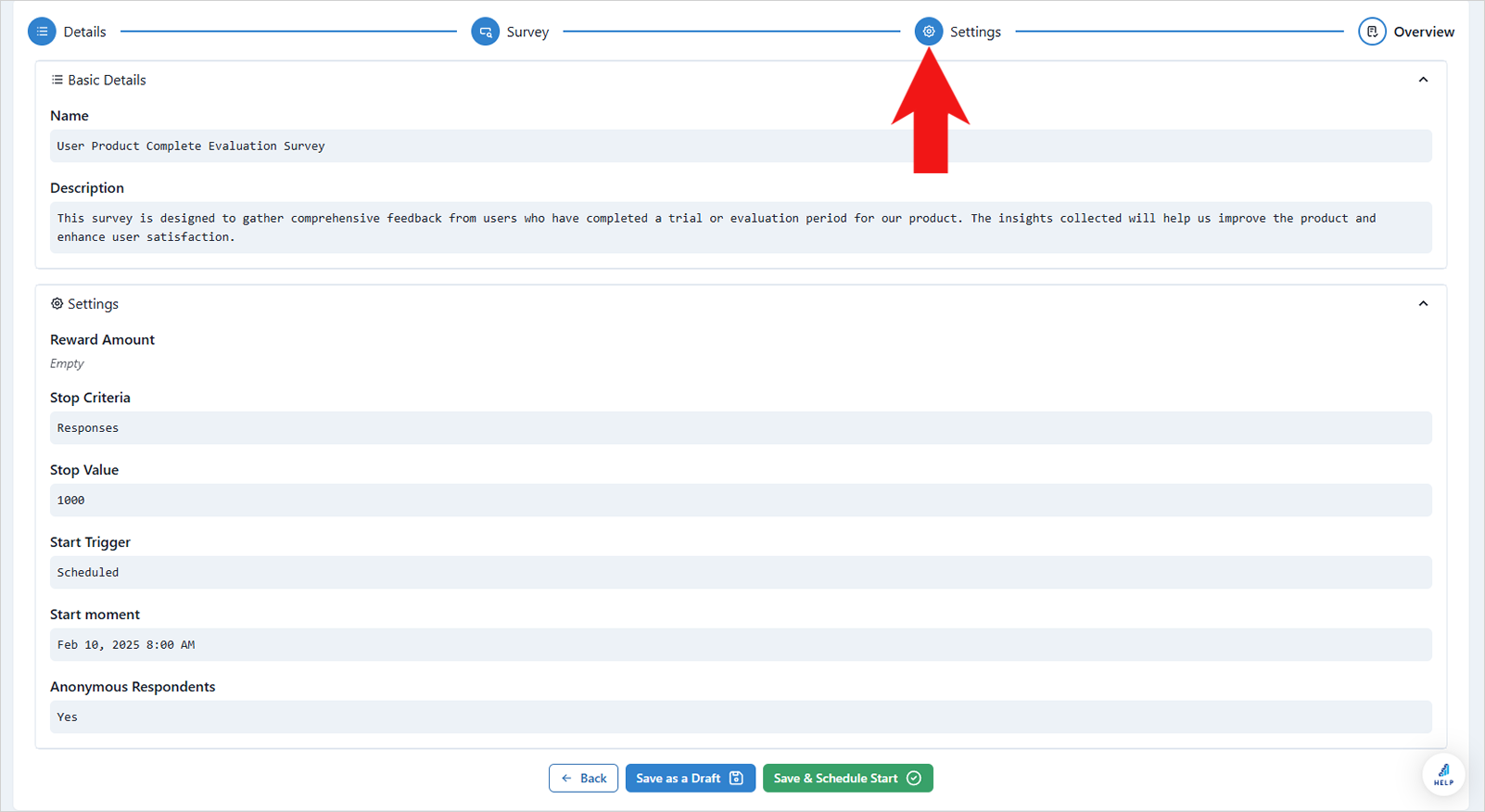
- When you're ready to launch your survey, click "Save & Schedule Start". If you want to save your progress and launch it later, click "Save as a Draft."