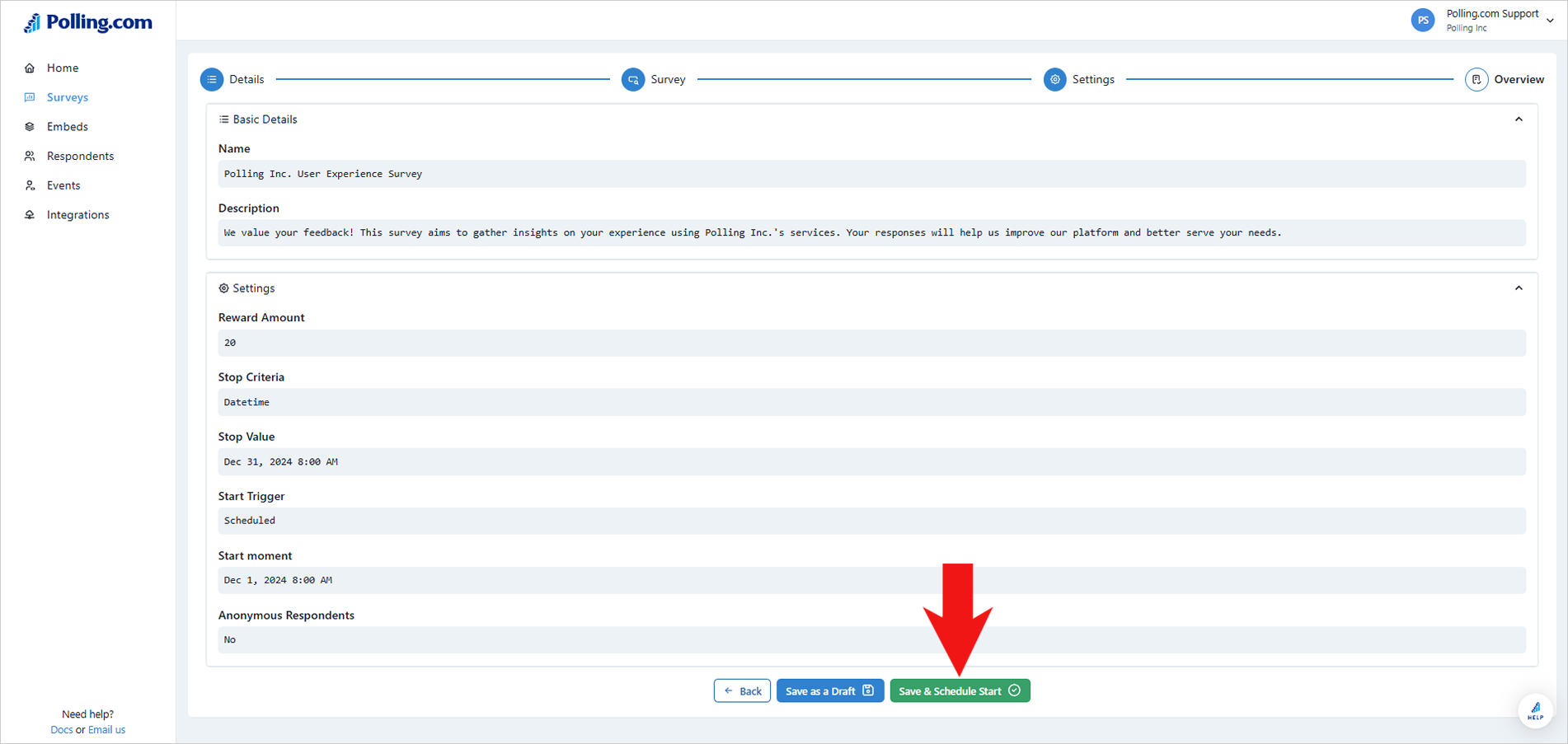Duplicating Surveys
Duplicating surveys is the fastest way to create new surveys based on those you have already launched. Instead of starting from scratch, simply use the clone function to replicate an existing survey and edit as needed.
To create duplicate surveys, follow these steps:
- Click “+Create Survey”.
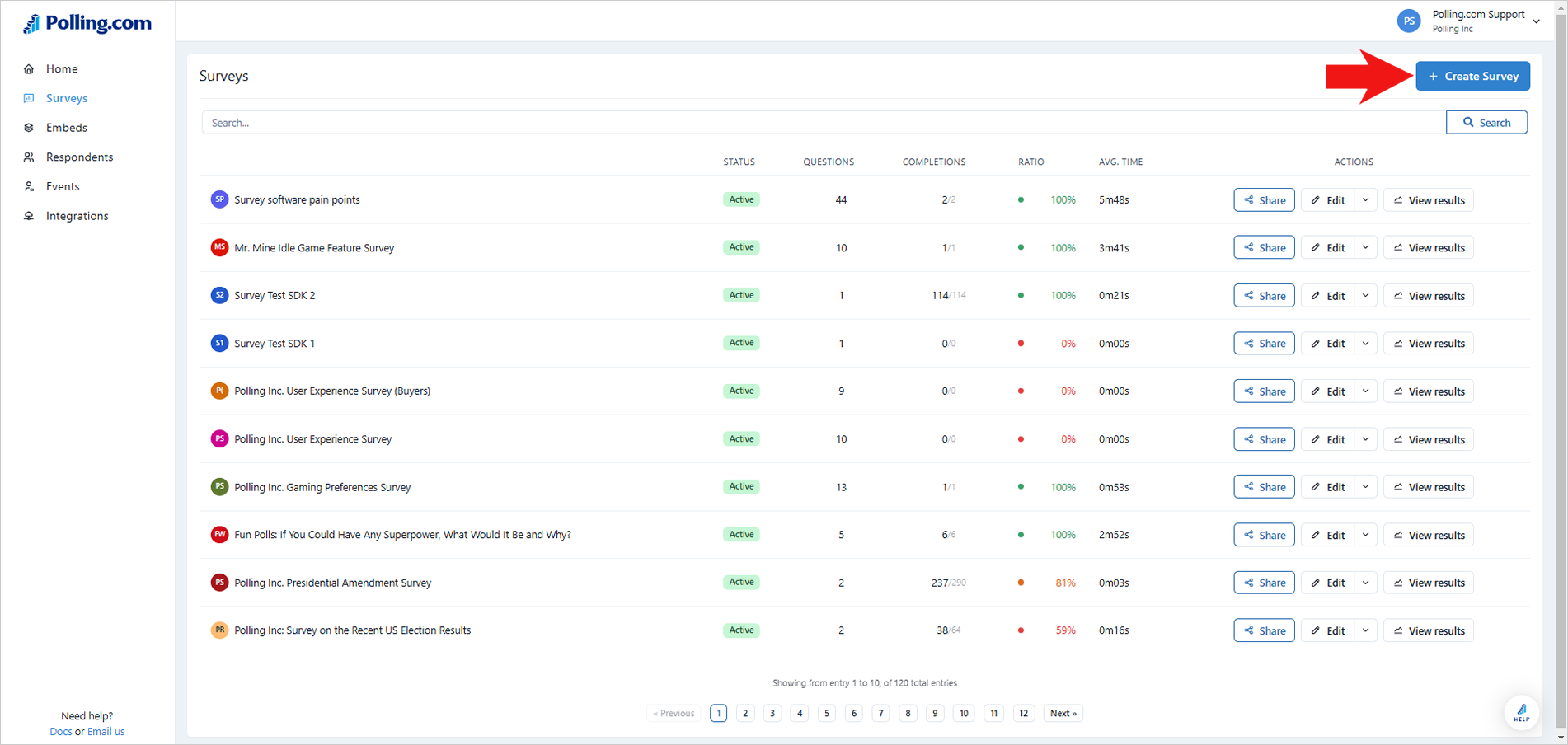
- Select “Clone Survey”.
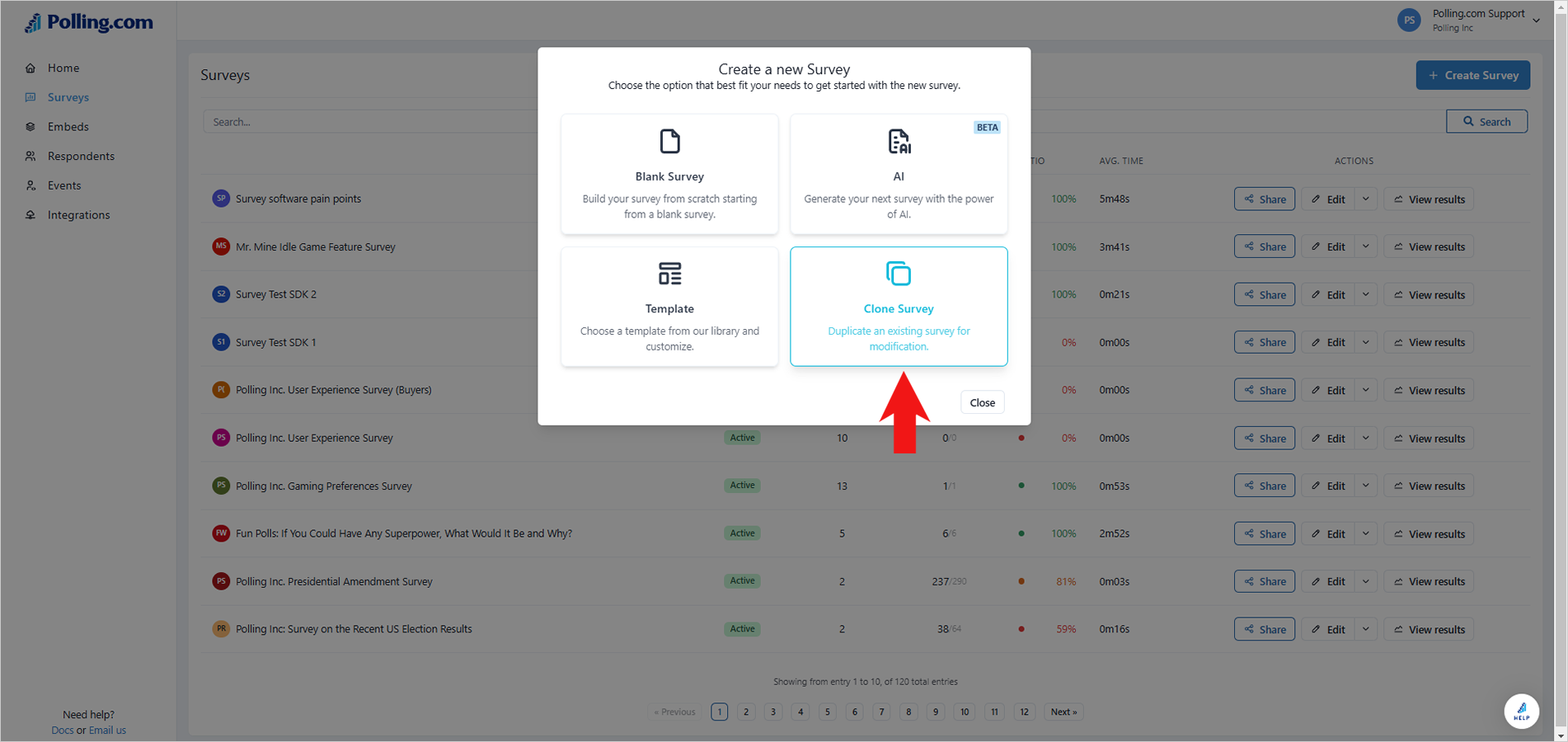
- Click “Clone” on the survey you wish to duplicate.
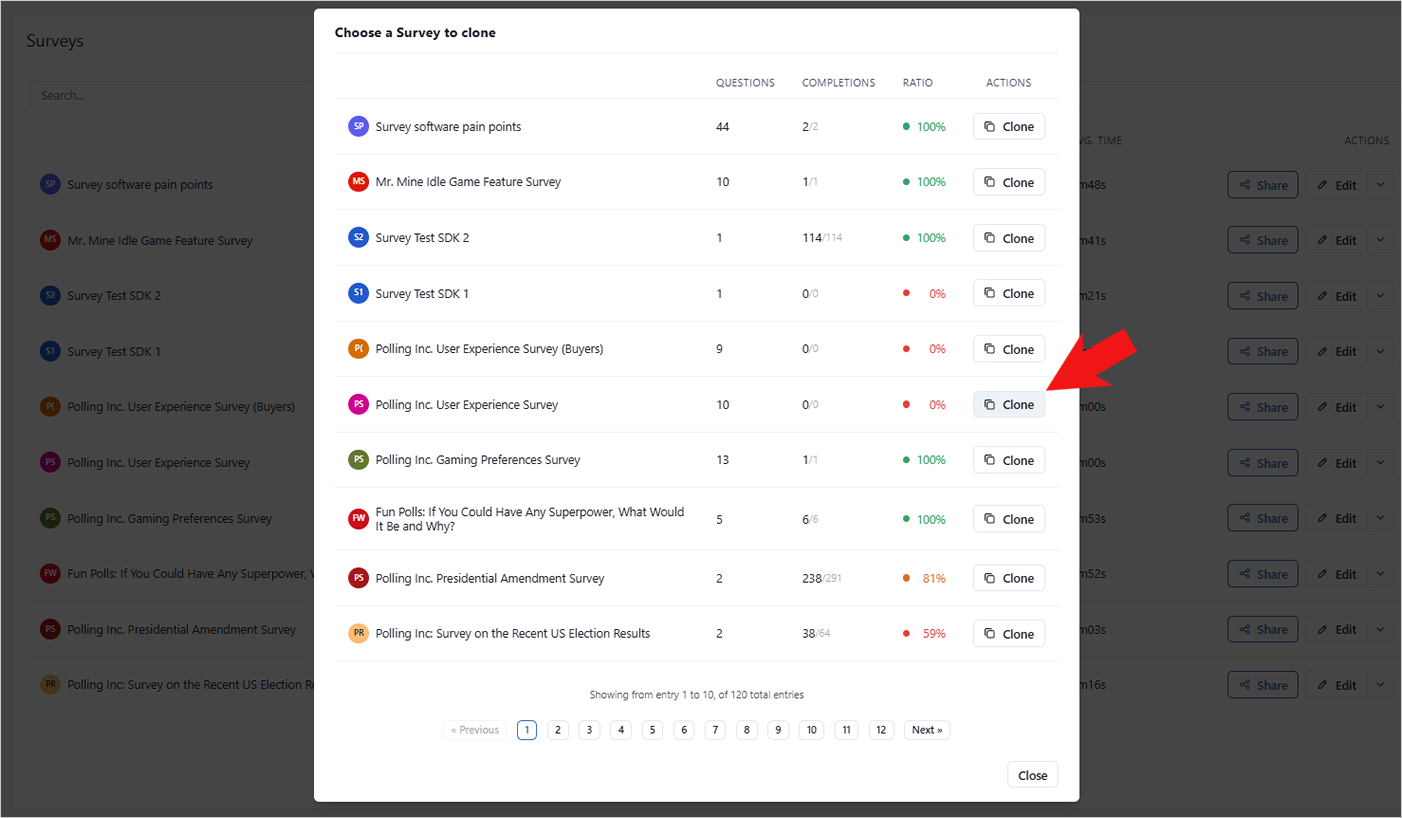
- Review the survey details and make any necessary edits.
- Click “Next.”
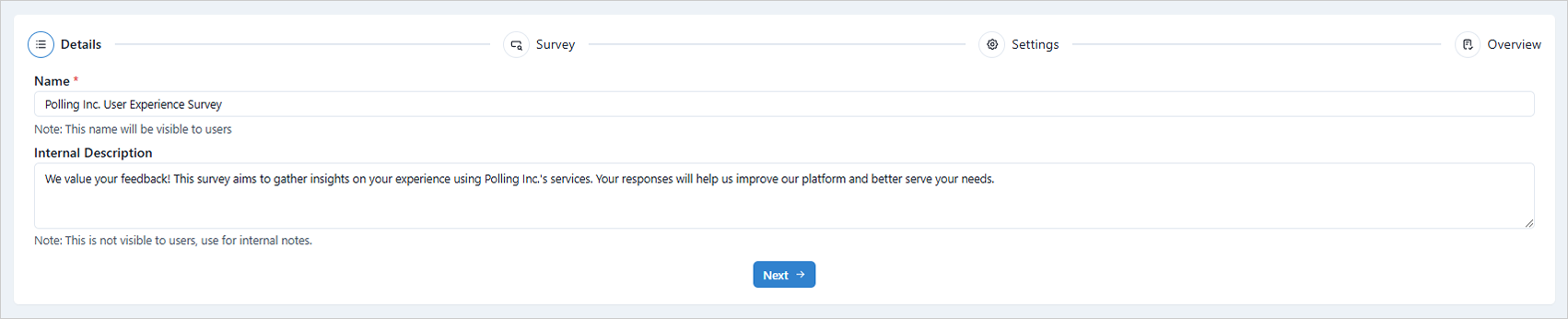
- Check the questions and options for edits; if none are needed, click “Next.”
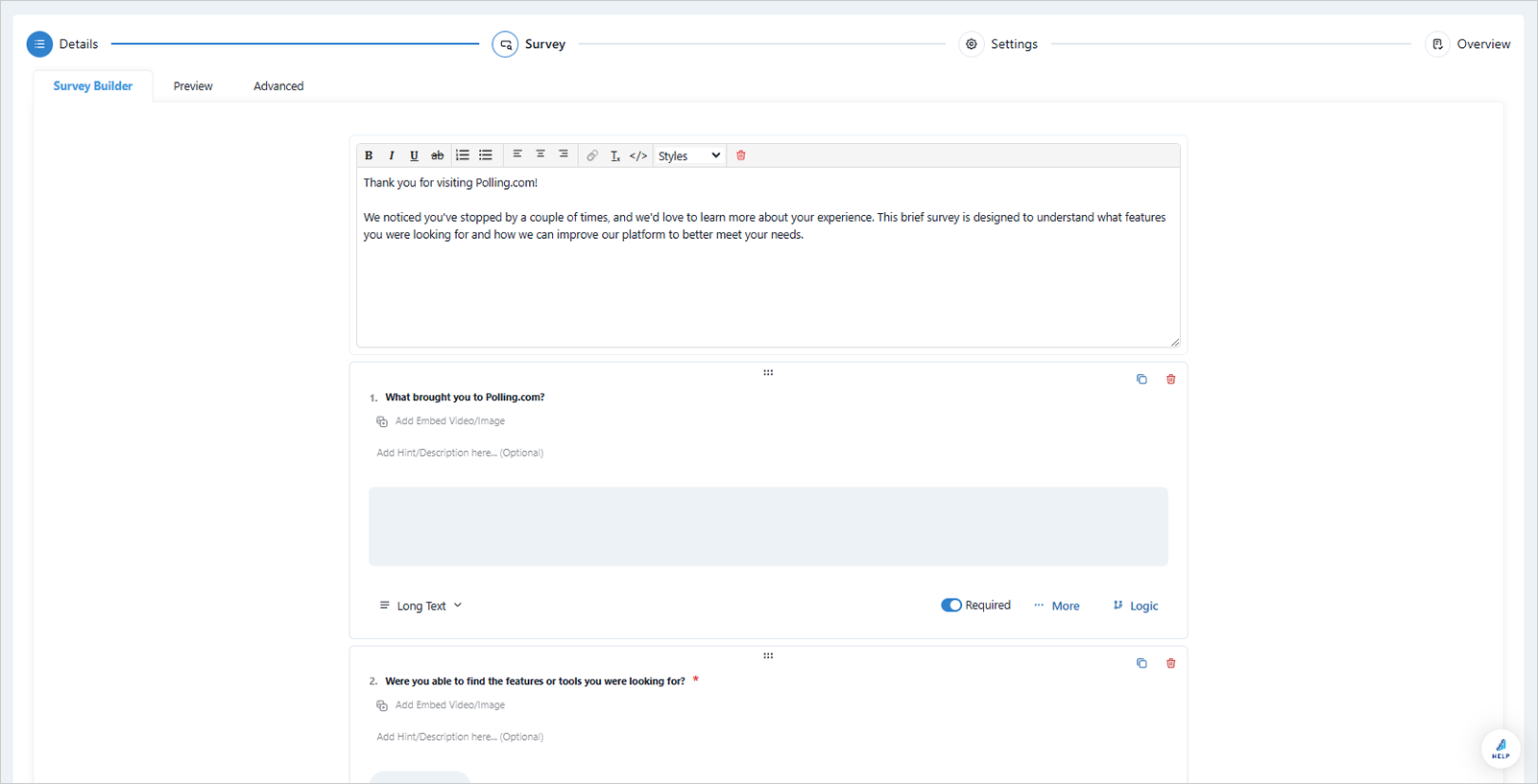
- To preview and test the survey, click “Preview.”
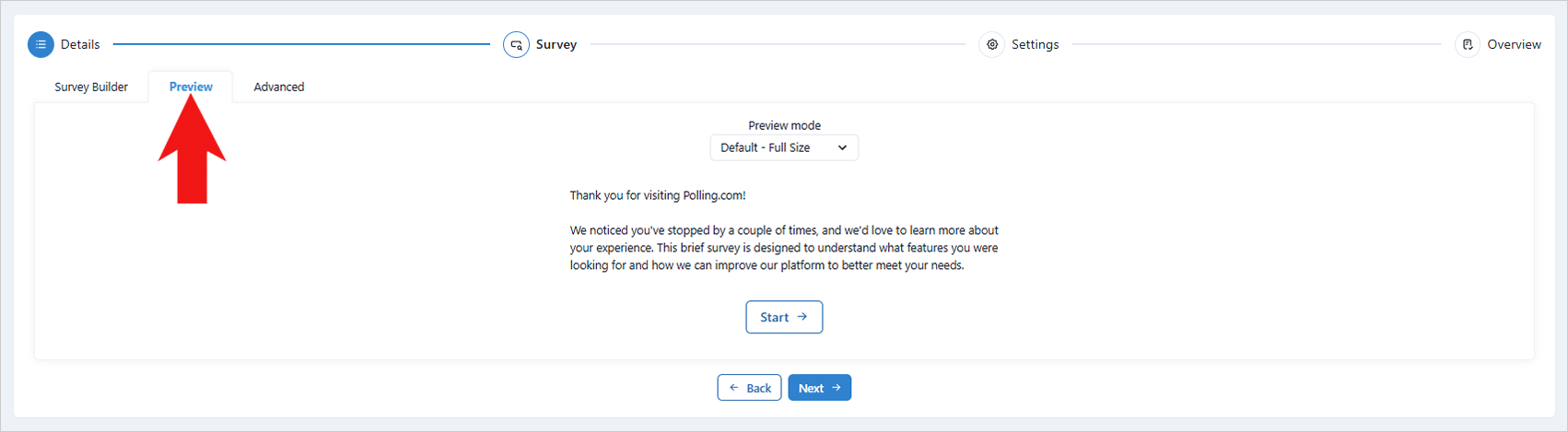
- You can view and edit the survey’s source code if needed.
⚠️Modifying the code inside the editor will instantly change the survey’s details and properties.
- Click “Next.”
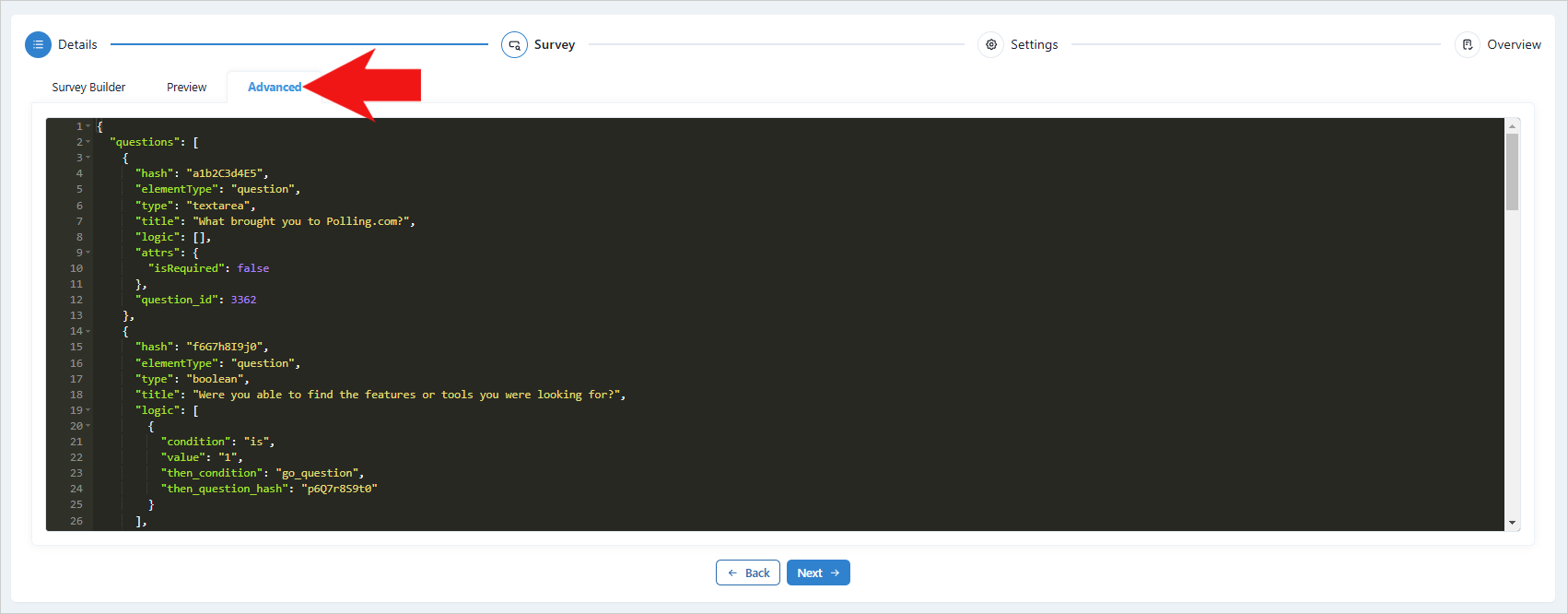
- In the Settings section, you configure the following options:
- Enable Anonymous Surveys: to collect responses without identifying the respondents.
- Set Redirect URL: Specify a webpage for respondents to visit after completing the survey.
- Reward Respondents: Offer incentives for participation.
- Restrict Repeat Submissions: Limit multiple survey responses by restricting submissions based on the device used (cookie) or the respondent's network connection.
- Synchronize Data with JSON: Integrate survey data with other systems.
- Set up Targeting Pixel: Track survey performance and target specific audiences.
- Click "Next".
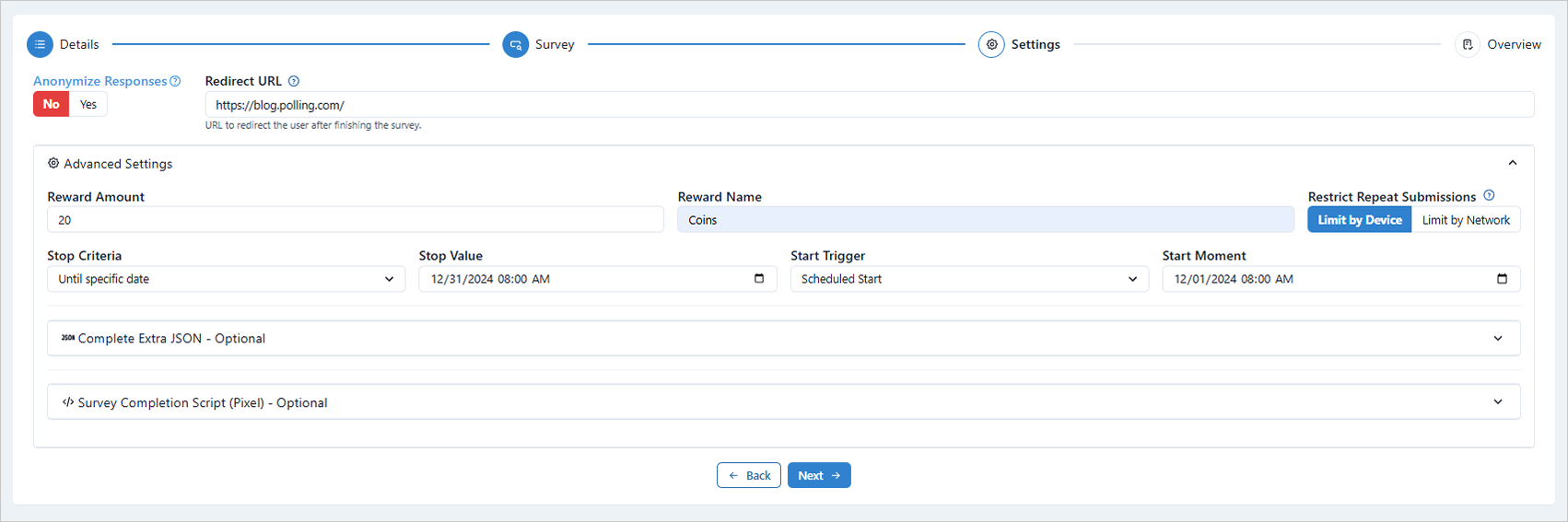
- Review your configurations carefully. If changes are needed, return to the appropriate section.

- When ready to launch your survey, click “Save & Schedule Start”. To save your progress and launch later, click “Save as a Draft”.