Survey Logic Branching
Logic branching is a powerful feature in survey creation that allows you to direct respondents through different paths in the survey based on their answers. This ensures that participants only see questions that are relevant to them, making the survey more personalized and reducing respondent fatigue.
🎥For a video guide, click here to watch our YouTube video.
Branching is available on all plan types including the Free Plan.
How Logic Branching Works
In Polling.com, logic branching lets you create rules that determine which questions a respondent will see next based on their previous answers. Here's how it typically works:
- Setting Up Conditions: You can create conditions based on the responses to a particular question. For example, if a respondent selects "Yes" to a question about using a product, you can set a condition that directs them to a series of follow-up questions about their experience with that product.
- Question Types and Logic Capabilities:
- Multiple-Choice Questions: These are commonly used for logic branching. You can set up different paths depending on which option the respondent selects.
- Checkbox and Matrix Questions: Similar to multiple-choice questions, these allow you to create conditions based on the selected option or absence of an option being selected.
- Yes/No Questions: These are straightforward and often used to branch the survey into different sections depending on the respondent's answer.
- Rating Scales: You can use logic to show different questions based on the range of ratings selected (e.g., a rating of 1-3 might trigger follow-up questions on issues, while 4-5 could lead to questions about positive experiences).
- Open-Ended Text Questions: While logic branching is less commonly applied here, you can still set up conditions based on the presence or absence of specific keywords or phrases in the response.
- Date and Time: Logic branching on date and time can be used for routing scheduling tasks. For example if they select a certain date you might choose to present a specific set of times.
- Applying Branching Rules:
- Skip Logic: This allows respondents to skip irrelevant questions or sections based on their answers.
- Section Branching: You can use branching to send respondents to entirely different sections of the survey, depending on their answers.
- Requirement Toggling: You can use logic to dictate what questions are required.
- Early Ending and Qualification: If you find that a respondent doesn't meet some requirement for the rest of the survey you can finish the survey instantly.
- Complex Combinations and Chaining: Combining multiple responses from questions can be used to direct logic from the above.
How To Use Branching
- Click the "Logic" button on the question you wish to use as a source of logic.
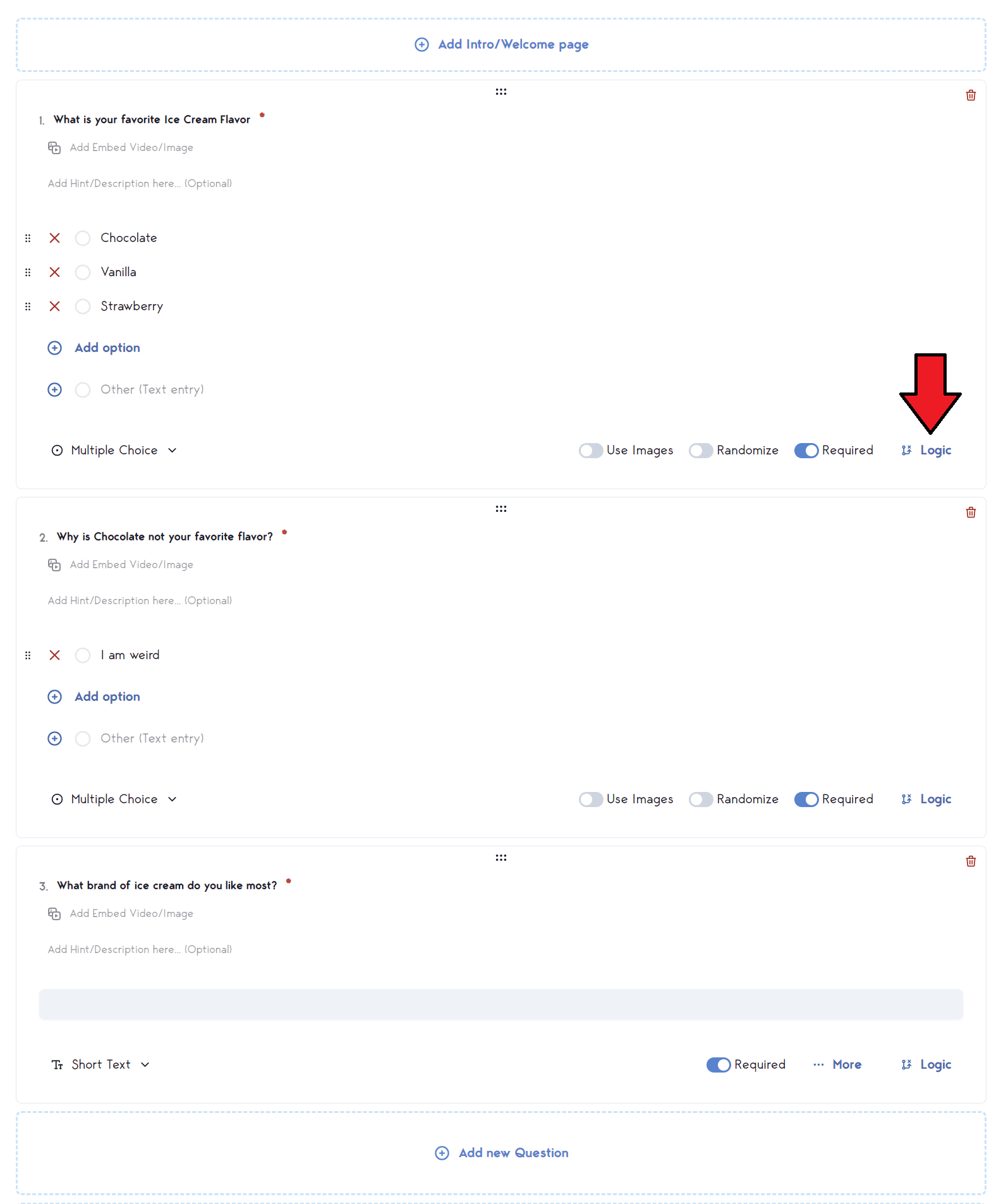
- Click "Add Logic" to bring up a list of options.
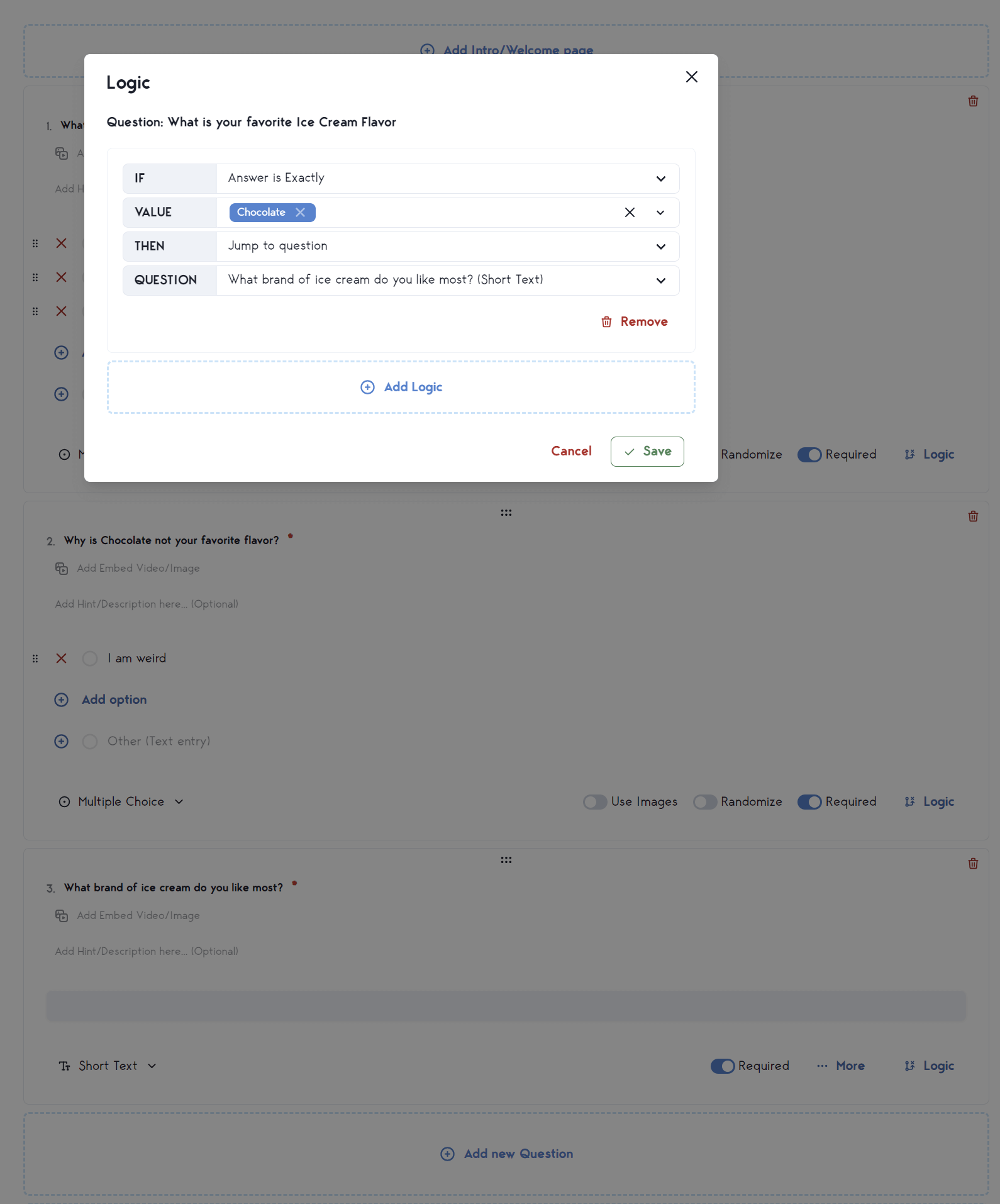
- Click "Save".
Your logic will not be applied. You can test it in the preview tab to ensure it is working as desired.