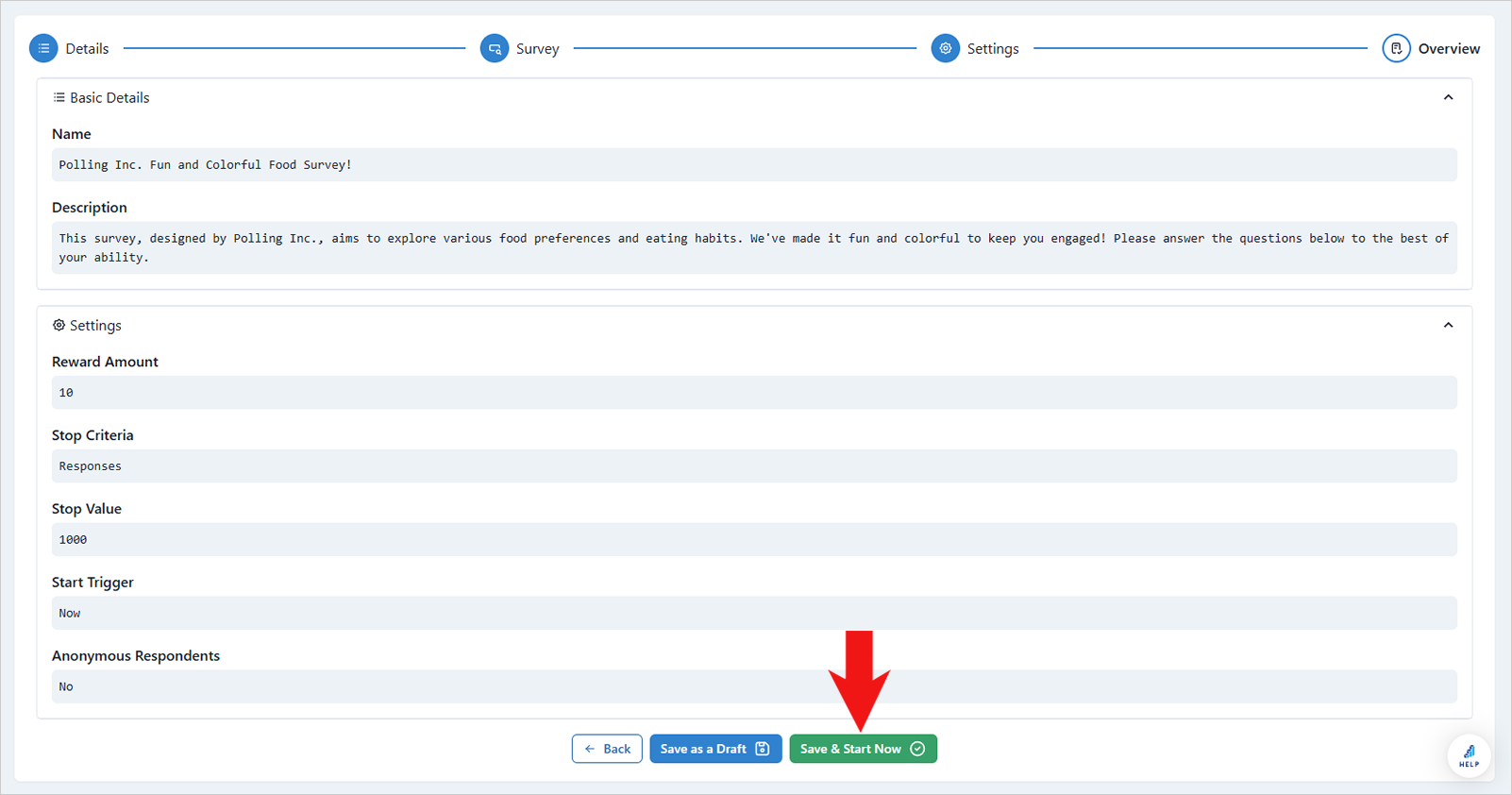Create a Survey Using AI
Creating surveys with AI is one of the most advanced features available on Polling.com. With this tool, you can generate a survey simply by describing its purpose and identifying the target audience you want to reach. Please note that our AI Survey Builder is currently in its beta phase, and our development team is working hard to deliver the best results for you.
🎥For a video guide, click here to watch our YouTube video.
You have two options for generating your survey: Basic AI and Advanced AI. Basic AI provides straightforward survey generation with simple questions and response choices. In contrast, Advanced AI offers more detailed results, including specific targeting and advanced survey configurations.
To create a survey using AI, follow these steps:
- Click “+Create Survey”.
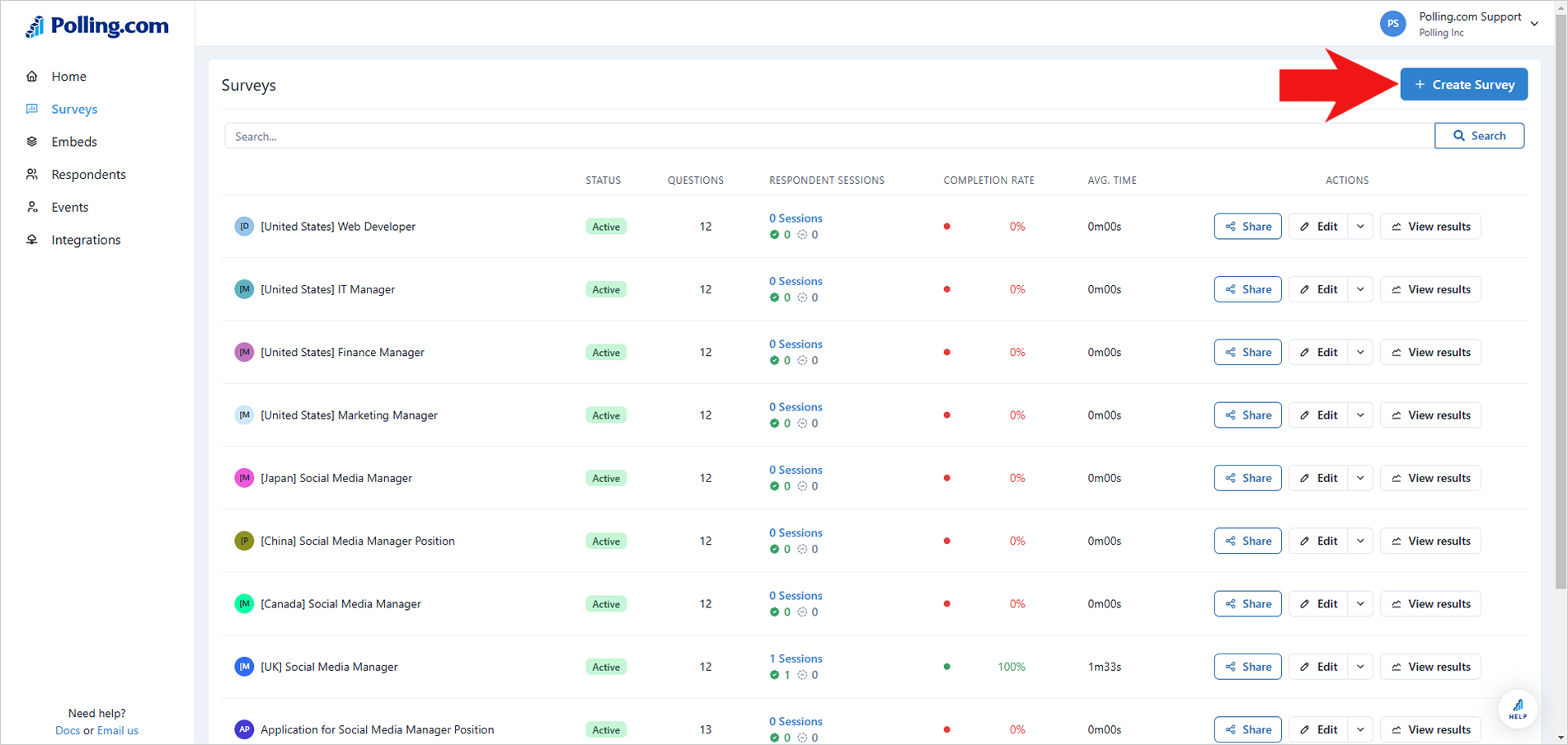
- Select “AI”.
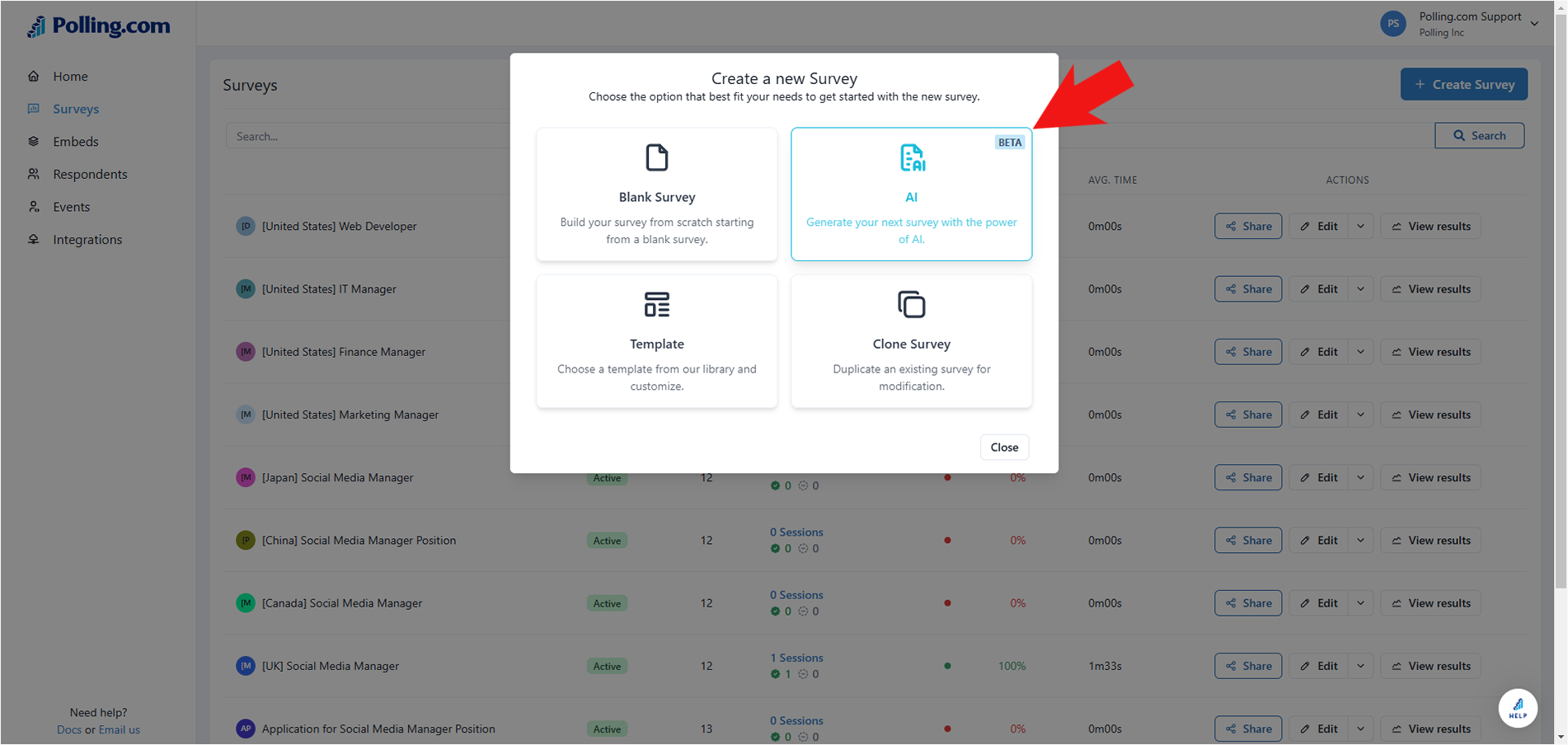
- Choose either “Basic AI” or “Advanced AI”.
- Write the details of the survey you want to generate and click "Generate Survey".
💡For the best results, be sure to include all important details and properties for the survey you want to create.
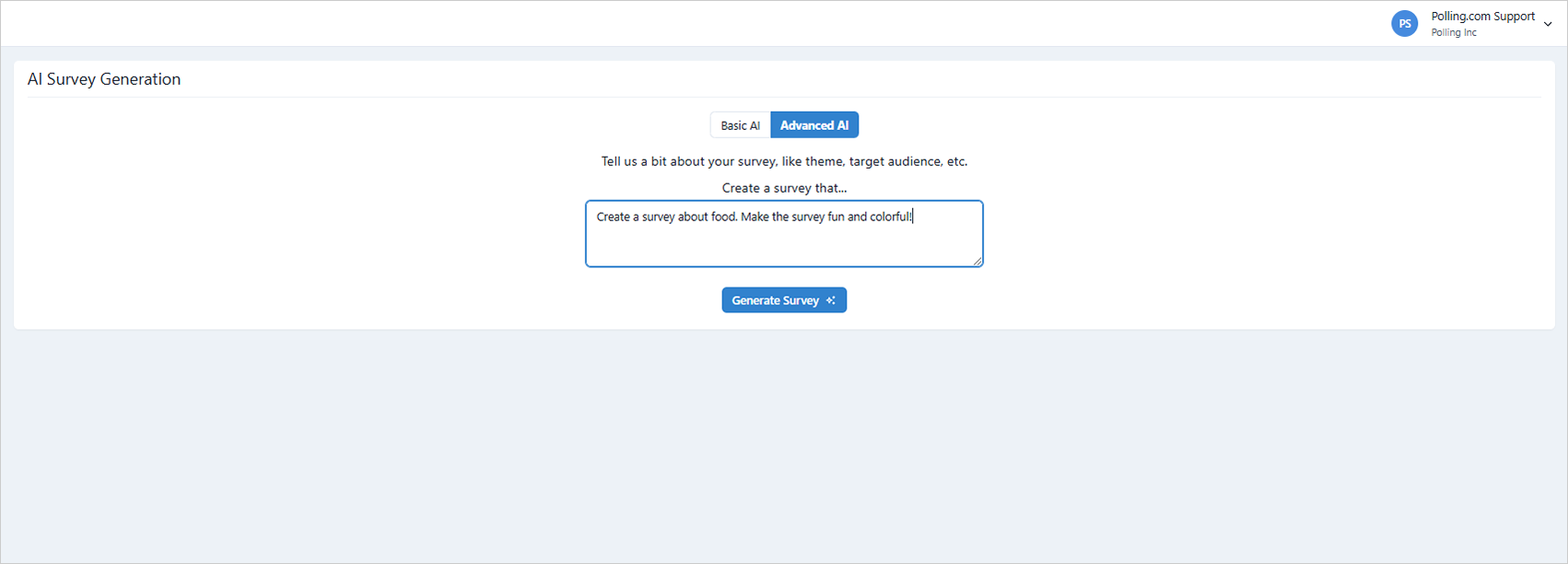
-
Review the details of your survey and make any necessary changes.
-
Click "Next".
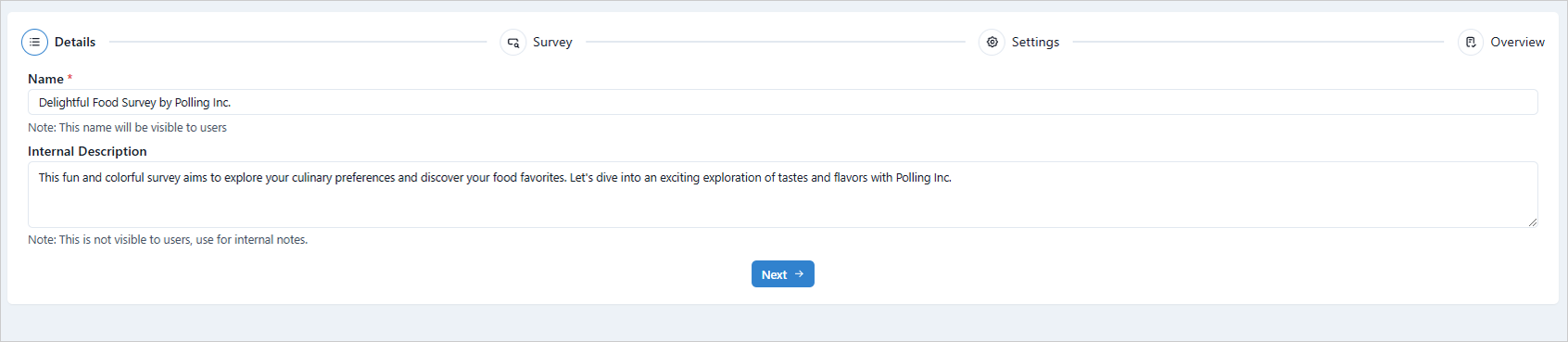
-
If you need to create your survey's Introduction page or any other pages aside from Thank You and Disqualification, click “Add Text Page”.
-
Write your survey’s introduction or welcome message. You can use the tools in the Formatting Bar to customize your text.
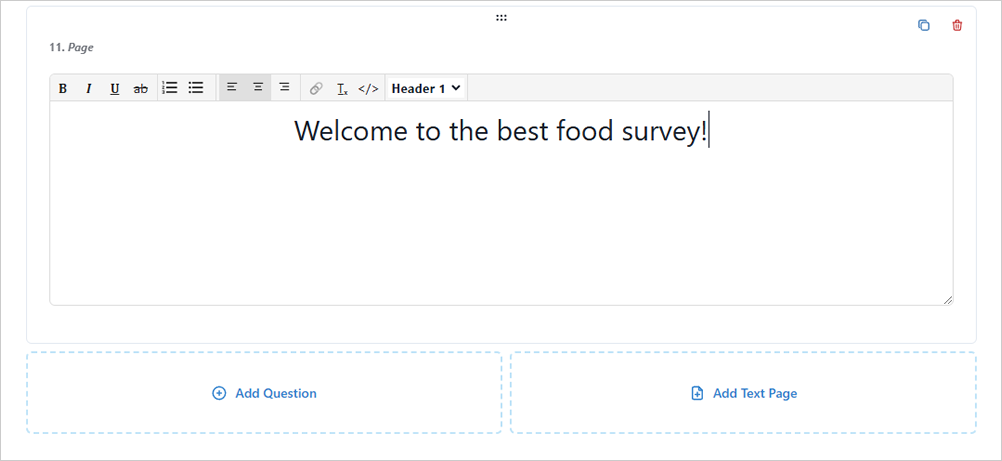 💡Switch to HTML mode to access the page’s code and format it using HTML.
💡Switch to HTML mode to access the page’s code and format it using HTML.
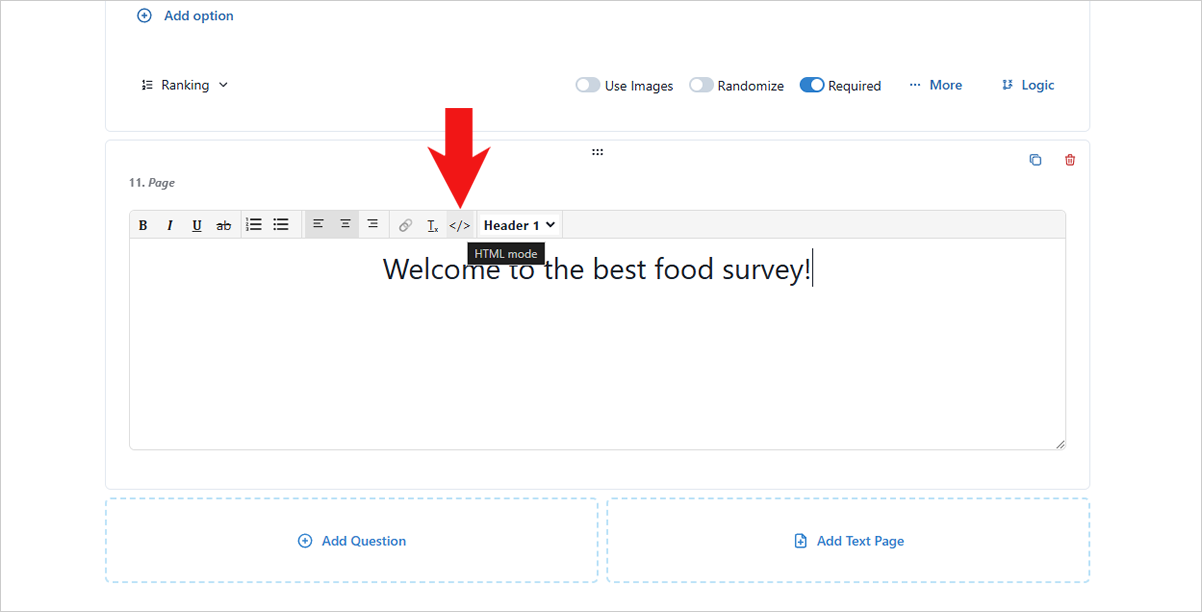
-
To add more questions, click "Add Question" or if you need to write a thank you message for your survey, click “Add Custom Thank You Page".
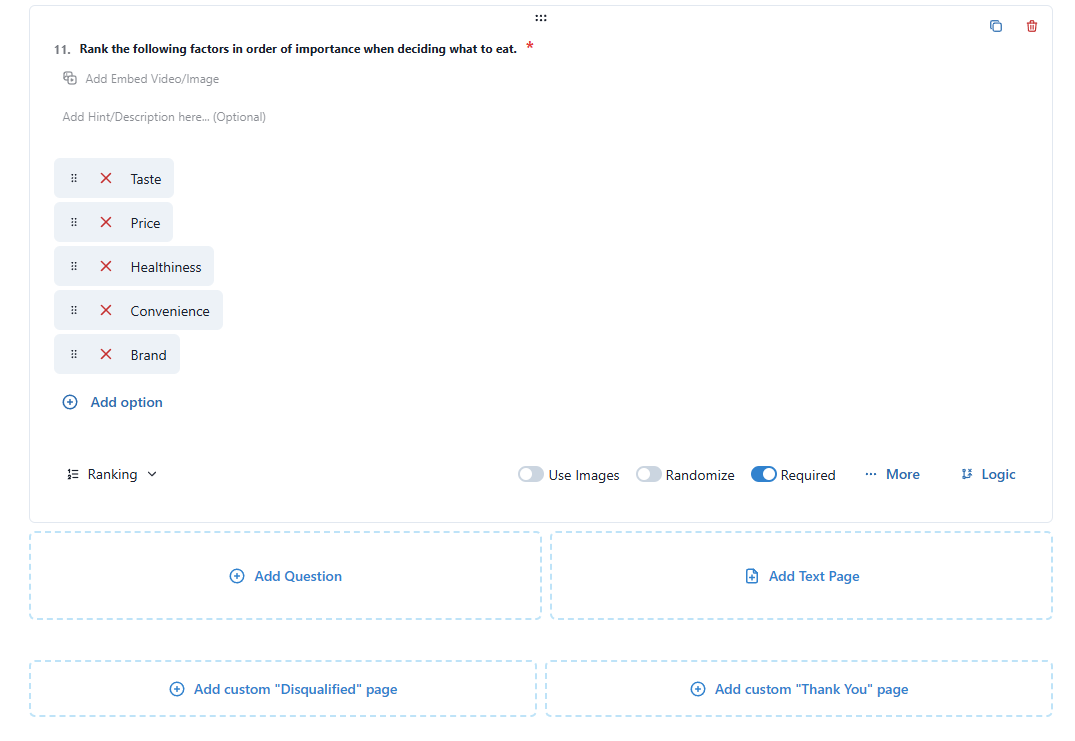
-
You can also create a custom Disqualified page for respondents who do not meet your survey's requirements.
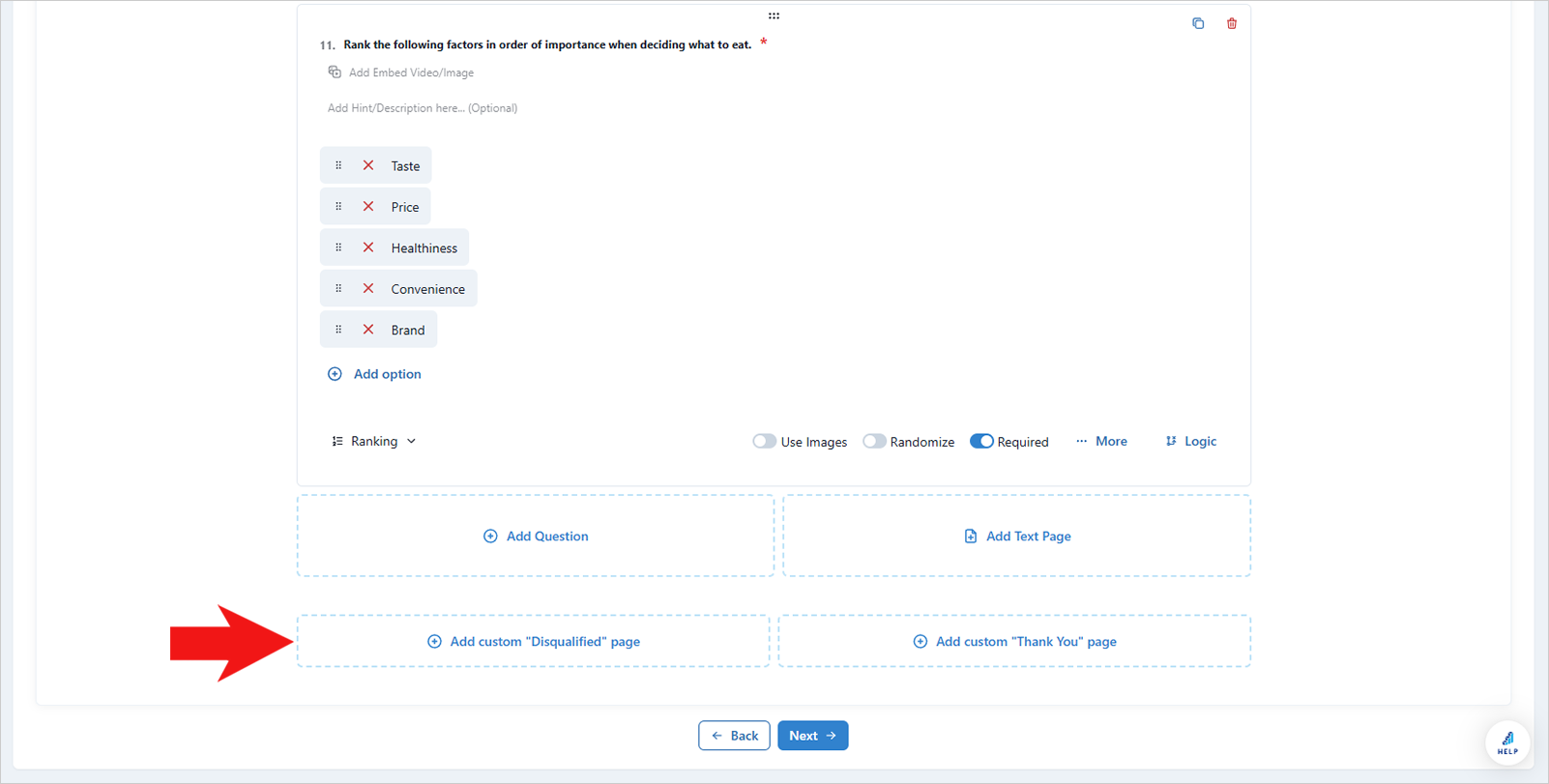
-
If you need to view and test the survey, go to “Preview”.
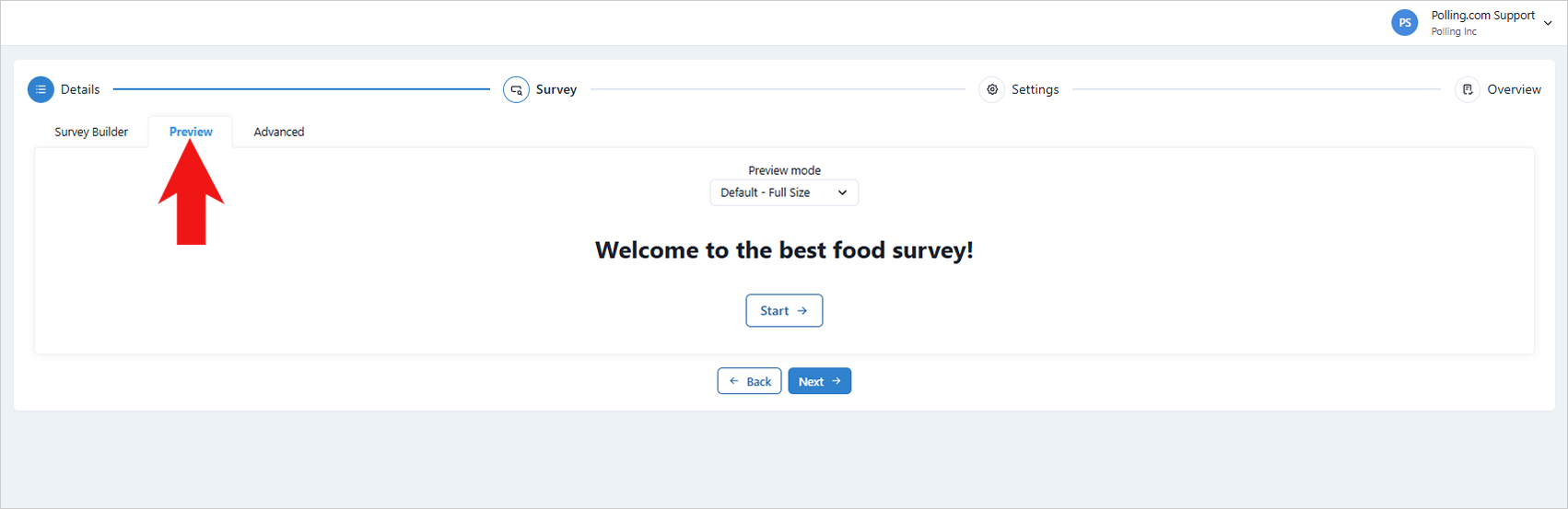
-
You can also view the survey’s source code and directly edit them if needed in the "Advanced" tab.
⚠️Changing the code inside the editor will instantly change the details and properties of the survey.
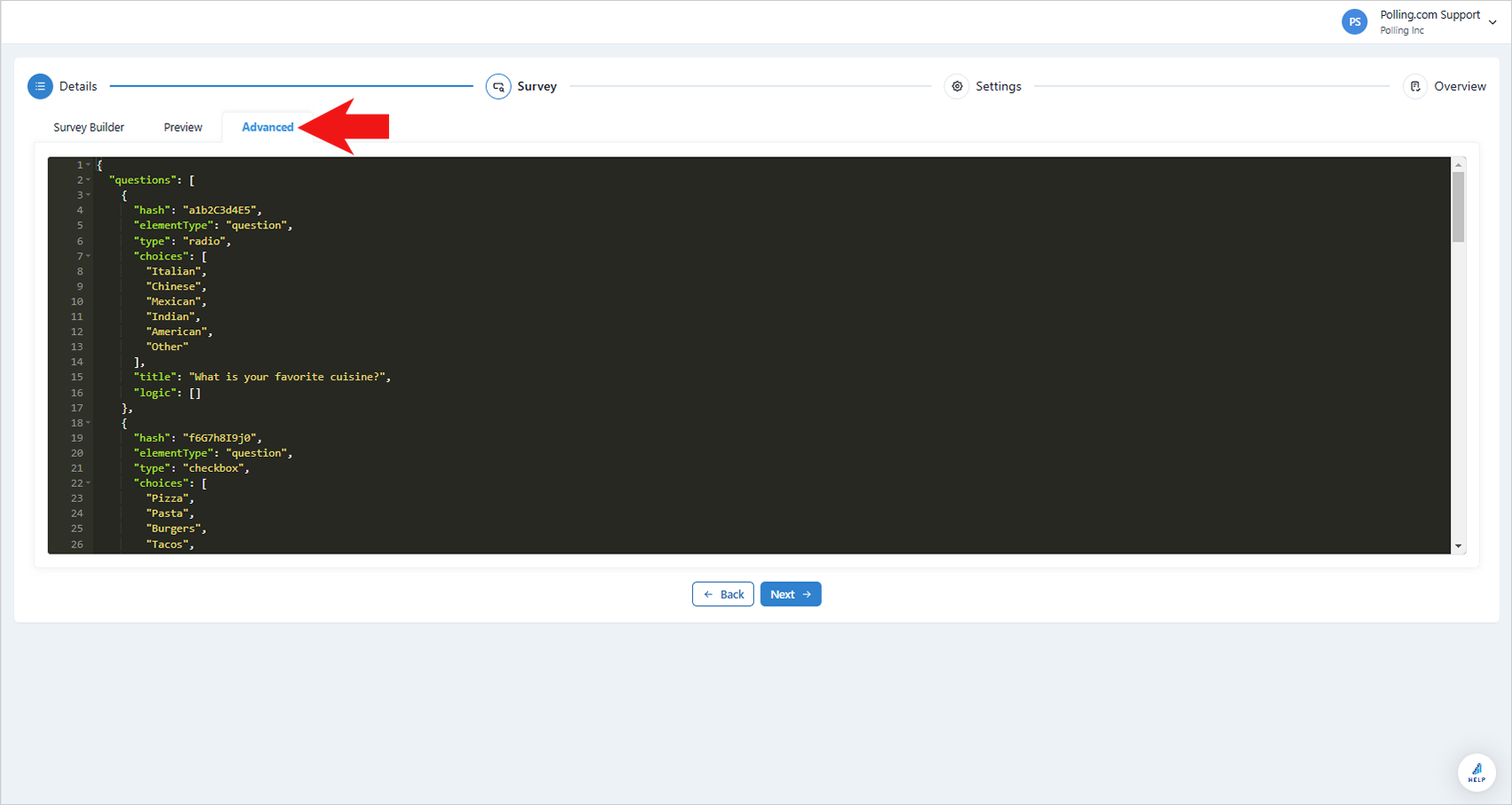
- Click "Next".
- Under the Settings section, you can perform the following configurations:
- Enable Anonymous Surveys: to collect responses without to need of identifying the survey taker.
- Set Redirect URL: Specify a webpage where respondents will be directed after completing the survey.
- Reward Respondents: Offer incentives for participation.
- Restrict Repeat Submissions: Limit multiple survey responses by restricting submissions based on the device used (cookie) or the respondent's network connection.
- Set Criteria and Schedule Trigger: Configure your settings to activate based on specific criteria such as date, number of responses, or a designated start time for the trigger.
- Synchronize Data with JSON: Integrate survey data with other systems.
- Set up Targeting Pixel: Track survey performance and target specific audiences.
- Click "Next" to proceed.
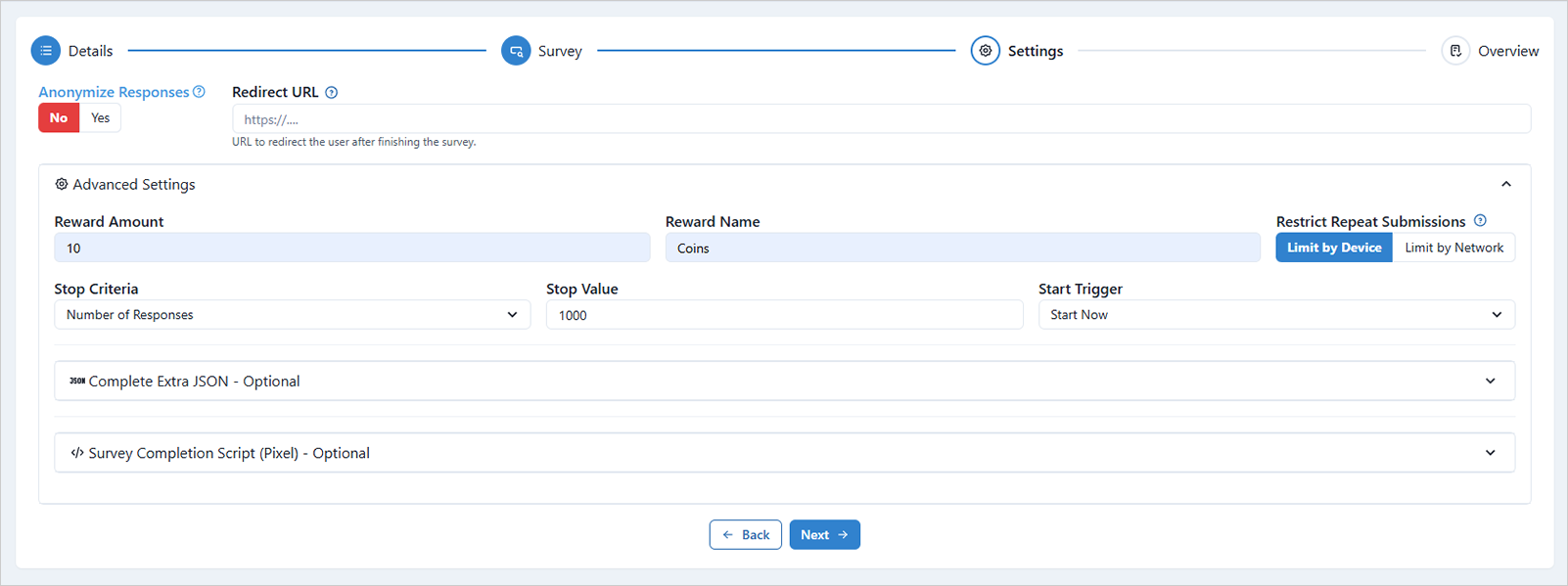
- Review this information carefully. If you need to make any changes, simply return to the relevant section.
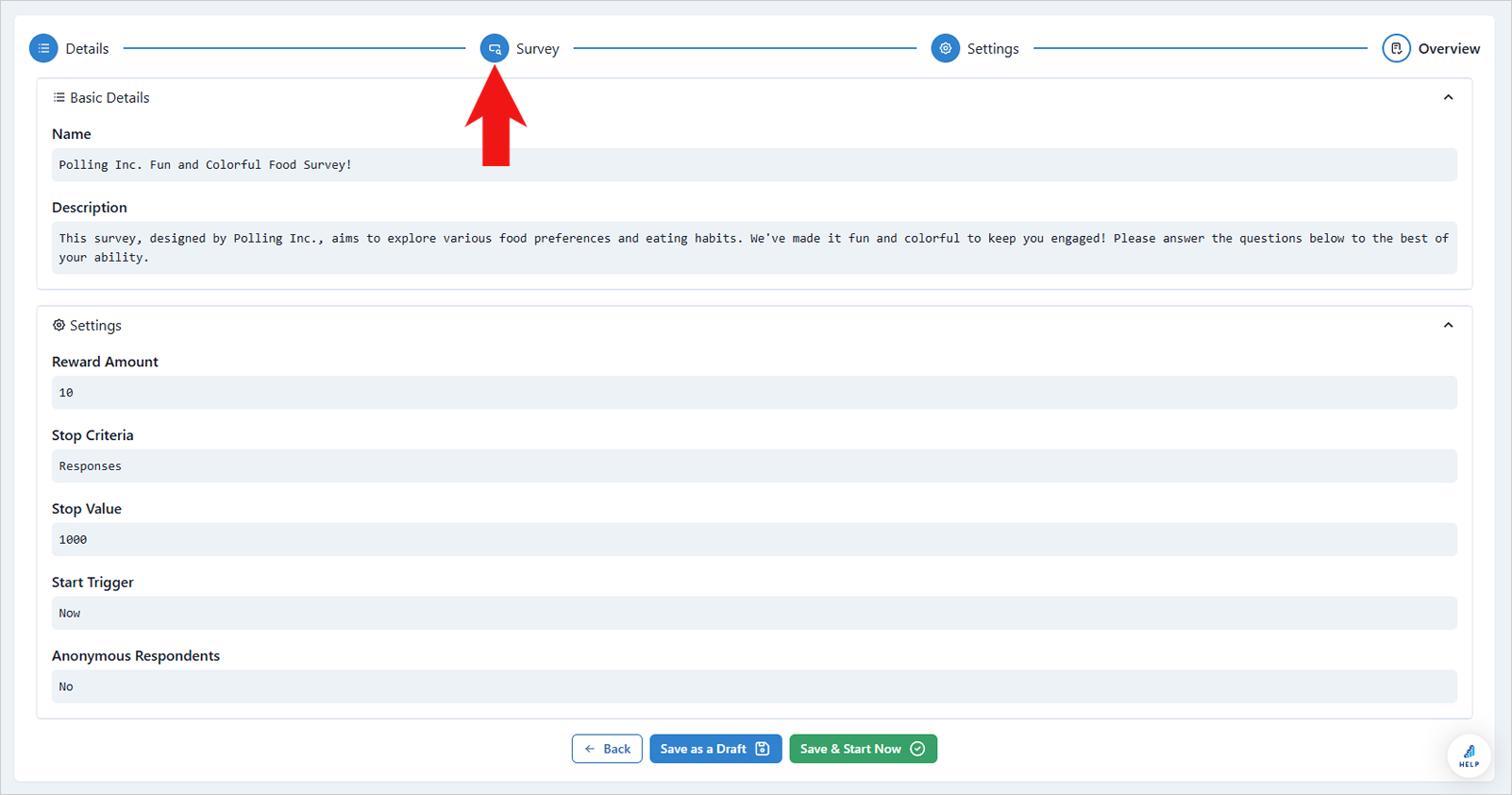
- When you're ready to launch your survey, click "Save & Start Now". If you want to save your progress and launch it later, click "Save as a Draft."